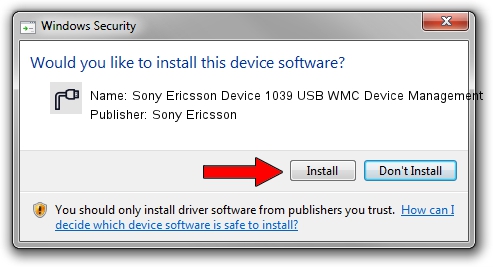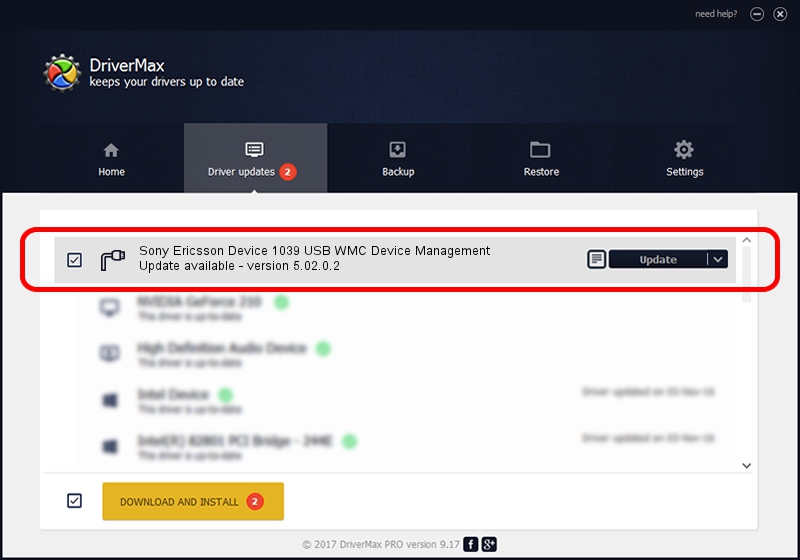Advertising seems to be blocked by your browser.
The ads help us provide this software and web site to you for free.
Please support our project by allowing our site to show ads.
Home /
Manufacturers /
Sony Ericsson /
Sony Ericsson Device 1039 USB WMC Device Management /
USB/VID_0fce&PID_2145&Class_02&SubClass_09&Prot_01&OS_NT /
5.02.0.2 Mar 05, 2010
Sony Ericsson Sony Ericsson Device 1039 USB WMC Device Management how to download and install the driver
Sony Ericsson Device 1039 USB WMC Device Management is a Ports hardware device. This Windows driver was developed by Sony Ericsson. In order to make sure you are downloading the exact right driver the hardware id is USB/VID_0fce&PID_2145&Class_02&SubClass_09&Prot_01&OS_NT.
1. Manually install Sony Ericsson Sony Ericsson Device 1039 USB WMC Device Management driver
- You can download from the link below the driver installer file for the Sony Ericsson Sony Ericsson Device 1039 USB WMC Device Management driver. The archive contains version 5.02.0.2 released on 2010-03-05 of the driver.
- Start the driver installer file from a user account with administrative rights. If your User Access Control Service (UAC) is running please accept of the driver and run the setup with administrative rights.
- Follow the driver installation wizard, which will guide you; it should be pretty easy to follow. The driver installation wizard will scan your PC and will install the right driver.
- When the operation finishes shutdown and restart your PC in order to use the updated driver. As you can see it was quite smple to install a Windows driver!
The file size of this driver is 91286 bytes (89.15 KB)
This driver received an average rating of 4.8 stars out of 99093 votes.
This driver is compatible with the following versions of Windows:
- This driver works on Windows 2000 64 bits
- This driver works on Windows Server 2003 64 bits
- This driver works on Windows XP 64 bits
- This driver works on Windows Vista 64 bits
- This driver works on Windows 7 64 bits
- This driver works on Windows 8 64 bits
- This driver works on Windows 8.1 64 bits
- This driver works on Windows 10 64 bits
- This driver works on Windows 11 64 bits
2. Installing the Sony Ericsson Sony Ericsson Device 1039 USB WMC Device Management driver using DriverMax: the easy way
The advantage of using DriverMax is that it will install the driver for you in the easiest possible way and it will keep each driver up to date, not just this one. How can you install a driver with DriverMax? Let's see!
- Start DriverMax and press on the yellow button that says ~SCAN FOR DRIVER UPDATES NOW~. Wait for DriverMax to scan and analyze each driver on your computer.
- Take a look at the list of detected driver updates. Scroll the list down until you find the Sony Ericsson Sony Ericsson Device 1039 USB WMC Device Management driver. Click on Update.
- That's it, you installed your first driver!

Jul 15 2016 11:10AM / Written by Daniel Statescu for DriverMax
follow @DanielStatescu