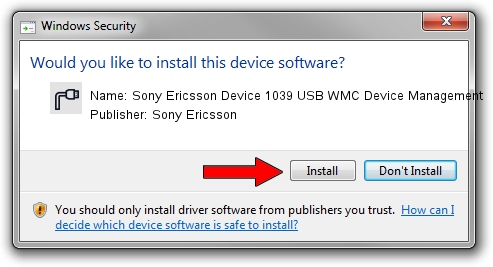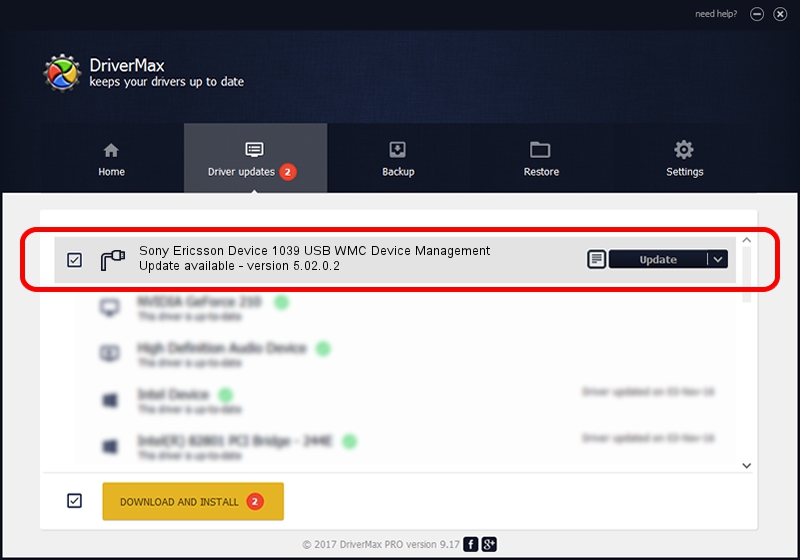Advertising seems to be blocked by your browser.
The ads help us provide this software and web site to you for free.
Please support our project by allowing our site to show ads.
Home /
Manufacturers /
Sony Ericsson /
Sony Ericsson Device 1039 USB WMC Device Management /
USB/VID_0fce&PID_2144&Class_02&SubClass_09&Prot_01&OS_NT /
5.02.0.2 Mar 05, 2010
Download and install Sony Ericsson Sony Ericsson Device 1039 USB WMC Device Management driver
Sony Ericsson Device 1039 USB WMC Device Management is a Ports device. This driver was developed by Sony Ericsson. The hardware id of this driver is USB/VID_0fce&PID_2144&Class_02&SubClass_09&Prot_01&OS_NT.
1. Sony Ericsson Sony Ericsson Device 1039 USB WMC Device Management - install the driver manually
- Download the setup file for Sony Ericsson Sony Ericsson Device 1039 USB WMC Device Management driver from the location below. This is the download link for the driver version 5.02.0.2 released on 2010-03-05.
- Run the driver setup file from a Windows account with administrative rights. If your UAC (User Access Control) is started then you will have to confirm the installation of the driver and run the setup with administrative rights.
- Follow the driver installation wizard, which should be pretty easy to follow. The driver installation wizard will analyze your PC for compatible devices and will install the driver.
- Shutdown and restart your PC and enjoy the updated driver, it is as simple as that.
File size of the driver: 91286 bytes (89.15 KB)
This driver received an average rating of 4.8 stars out of 99006 votes.
This driver is compatible with the following versions of Windows:
- This driver works on Windows 2000 64 bits
- This driver works on Windows Server 2003 64 bits
- This driver works on Windows XP 64 bits
- This driver works on Windows Vista 64 bits
- This driver works on Windows 7 64 bits
- This driver works on Windows 8 64 bits
- This driver works on Windows 8.1 64 bits
- This driver works on Windows 10 64 bits
- This driver works on Windows 11 64 bits
2. Using DriverMax to install Sony Ericsson Sony Ericsson Device 1039 USB WMC Device Management driver
The most important advantage of using DriverMax is that it will setup the driver for you in just a few seconds and it will keep each driver up to date. How can you install a driver with DriverMax? Let's take a look!
- Open DriverMax and press on the yellow button that says ~SCAN FOR DRIVER UPDATES NOW~. Wait for DriverMax to scan and analyze each driver on your computer.
- Take a look at the list of driver updates. Search the list until you locate the Sony Ericsson Sony Ericsson Device 1039 USB WMC Device Management driver. Click on Update.
- That's all, the driver is now installed!