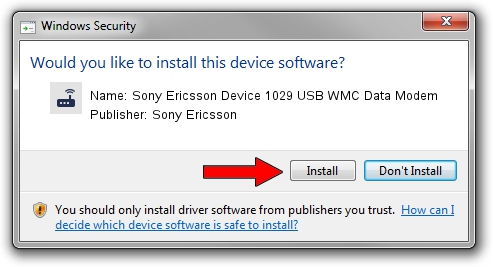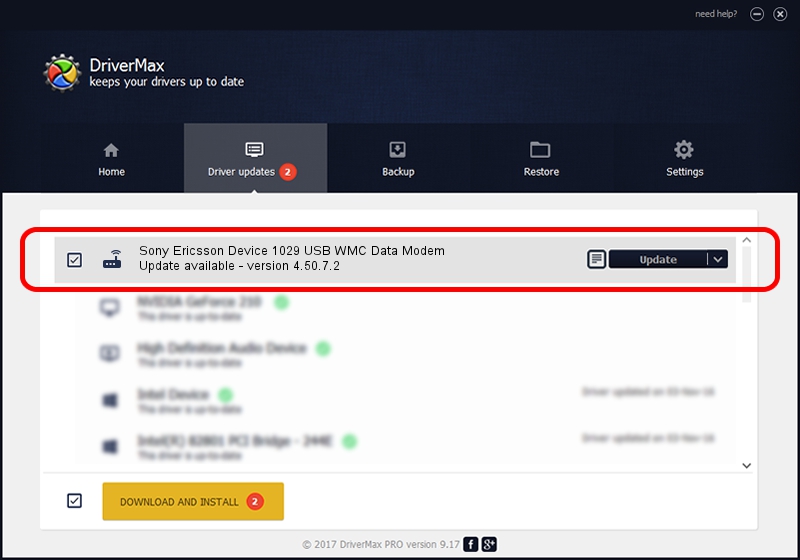Advertising seems to be blocked by your browser.
The ads help us provide this software and web site to you for free.
Please support our project by allowing our site to show ads.
Home /
Manufacturers /
Sony Ericsson /
Sony Ericsson Device 1029 USB WMC Data Modem /
USB/VID_0fce&PID_d135&MI_01&OS_NT /
4.50.7.2 Nov 05, 2009
Sony Ericsson Sony Ericsson Device 1029 USB WMC Data Modem how to download and install the driver
Sony Ericsson Device 1029 USB WMC Data Modem is a Modem device. The developer of this driver was Sony Ericsson. The hardware id of this driver is USB/VID_0fce&PID_d135&MI_01&OS_NT.
1. How to manually install Sony Ericsson Sony Ericsson Device 1029 USB WMC Data Modem driver
- Download the driver setup file for Sony Ericsson Sony Ericsson Device 1029 USB WMC Data Modem driver from the location below. This download link is for the driver version 4.50.7.2 dated 2009-11-05.
- Run the driver installation file from a Windows account with administrative rights. If your User Access Control (UAC) is running then you will have to confirm the installation of the driver and run the setup with administrative rights.
- Follow the driver setup wizard, which should be pretty easy to follow. The driver setup wizard will scan your PC for compatible devices and will install the driver.
- Restart your computer and enjoy the updated driver, it is as simple as that.
Download size of the driver: 113481 bytes (110.82 KB)
This driver was installed by many users and received an average rating of 4.9 stars out of 35611 votes.
This driver was released for the following versions of Windows:
- This driver works on Windows 2000 64 bits
- This driver works on Windows Server 2003 64 bits
- This driver works on Windows XP 64 bits
- This driver works on Windows Vista 64 bits
- This driver works on Windows 7 64 bits
- This driver works on Windows 8 64 bits
- This driver works on Windows 8.1 64 bits
- This driver works on Windows 10 64 bits
- This driver works on Windows 11 64 bits
2. Installing the Sony Ericsson Sony Ericsson Device 1029 USB WMC Data Modem driver using DriverMax: the easy way
The most important advantage of using DriverMax is that it will setup the driver for you in just a few seconds and it will keep each driver up to date, not just this one. How easy can you install a driver using DriverMax? Let's take a look!
- Open DriverMax and push on the yellow button that says ~SCAN FOR DRIVER UPDATES NOW~. Wait for DriverMax to scan and analyze each driver on your PC.
- Take a look at the list of driver updates. Scroll the list down until you locate the Sony Ericsson Sony Ericsson Device 1029 USB WMC Data Modem driver. Click the Update button.
- That's all, the driver is now installed!

Jul 16 2016 1:36PM / Written by Andreea Kartman for DriverMax
follow @DeeaKartman