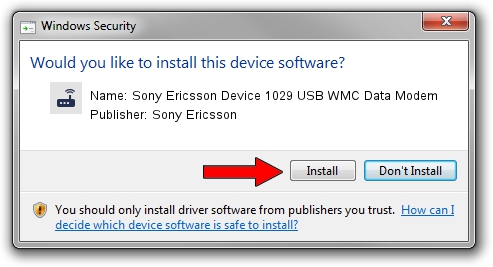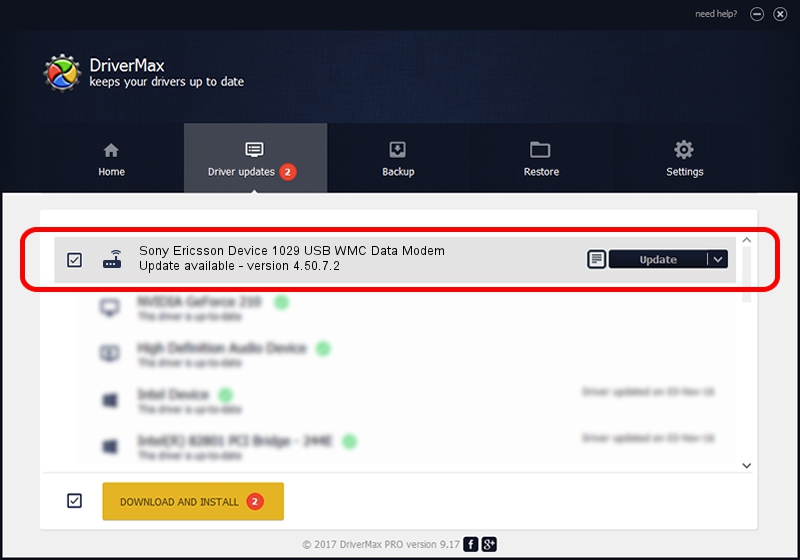Advertising seems to be blocked by your browser.
The ads help us provide this software and web site to you for free.
Please support our project by allowing our site to show ads.
Home /
Manufacturers /
Sony Ericsson /
Sony Ericsson Device 1029 USB WMC Data Modem /
USB/VID_0fce&PID_d12c&MI_01&OS_NT /
4.50.7.2 Nov 05, 2009
Driver for Sony Ericsson Sony Ericsson Device 1029 USB WMC Data Modem - downloading and installing it
Sony Ericsson Device 1029 USB WMC Data Modem is a Modem hardware device. This driver was developed by Sony Ericsson. The hardware id of this driver is USB/VID_0fce&PID_d12c&MI_01&OS_NT.
1. Install Sony Ericsson Sony Ericsson Device 1029 USB WMC Data Modem driver manually
- Download the setup file for Sony Ericsson Sony Ericsson Device 1029 USB WMC Data Modem driver from the location below. This is the download link for the driver version 4.50.7.2 dated 2009-11-05.
- Start the driver installation file from a Windows account with administrative rights. If your User Access Control (UAC) is started then you will have to confirm the installation of the driver and run the setup with administrative rights.
- Go through the driver setup wizard, which should be quite easy to follow. The driver setup wizard will analyze your PC for compatible devices and will install the driver.
- Restart your computer and enjoy the new driver, as you can see it was quite smple.
Download size of the driver: 113481 bytes (110.82 KB)
Driver rating 4.5 stars out of 35659 votes.
This driver will work for the following versions of Windows:
- This driver works on Windows 2000 64 bits
- This driver works on Windows Server 2003 64 bits
- This driver works on Windows XP 64 bits
- This driver works on Windows Vista 64 bits
- This driver works on Windows 7 64 bits
- This driver works on Windows 8 64 bits
- This driver works on Windows 8.1 64 bits
- This driver works on Windows 10 64 bits
- This driver works on Windows 11 64 bits
2. Using DriverMax to install Sony Ericsson Sony Ericsson Device 1029 USB WMC Data Modem driver
The advantage of using DriverMax is that it will setup the driver for you in the easiest possible way and it will keep each driver up to date, not just this one. How can you install a driver with DriverMax? Let's see!
- Open DriverMax and push on the yellow button that says ~SCAN FOR DRIVER UPDATES NOW~. Wait for DriverMax to scan and analyze each driver on your PC.
- Take a look at the list of detected driver updates. Scroll the list down until you locate the Sony Ericsson Sony Ericsson Device 1029 USB WMC Data Modem driver. Click the Update button.
- Finished installing the driver!

Jul 16 2016 1:36PM / Written by Andreea Kartman for DriverMax
follow @DeeaKartman
Advertising seems to be blocked by your browser.
The ads help us provide this software and web site to you for free.
Please support our project by allowing our site to show ads.