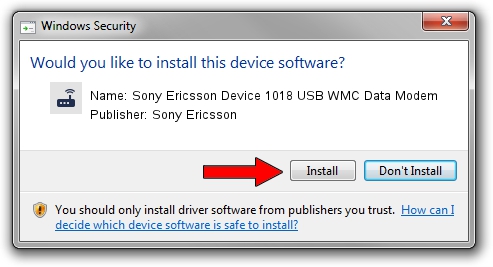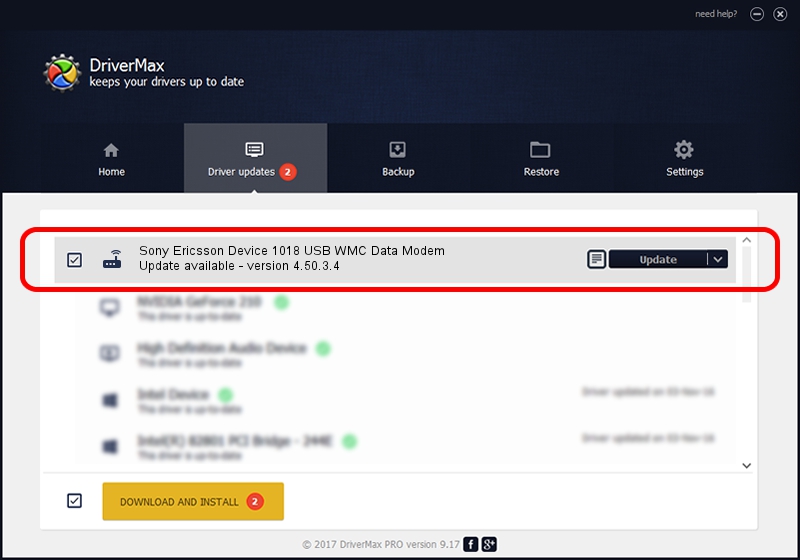Advertising seems to be blocked by your browser.
The ads help us provide this software and web site to you for free.
Please support our project by allowing our site to show ads.
Home /
Manufacturers /
Sony Ericsson /
Sony Ericsson Device 1018 USB WMC Data Modem /
USB/VID_0fce&PID_d10c&MI_01&OS_NT /
4.50.3.4 Oct 30, 2008
Download and install Sony Ericsson Sony Ericsson Device 1018 USB WMC Data Modem driver
Sony Ericsson Device 1018 USB WMC Data Modem is a Modem hardware device. This Windows driver was developed by Sony Ericsson. In order to make sure you are downloading the exact right driver the hardware id is USB/VID_0fce&PID_d10c&MI_01&OS_NT.
1. How to manually install Sony Ericsson Sony Ericsson Device 1018 USB WMC Data Modem driver
- Download the setup file for Sony Ericsson Sony Ericsson Device 1018 USB WMC Data Modem driver from the location below. This is the download link for the driver version 4.50.3.4 released on 2008-10-30.
- Run the driver installation file from a Windows account with the highest privileges (rights). If your User Access Control (UAC) is started then you will have to accept of the driver and run the setup with administrative rights.
- Go through the driver setup wizard, which should be quite straightforward. The driver setup wizard will analyze your PC for compatible devices and will install the driver.
- Restart your computer and enjoy the new driver, it is as simple as that.
Size of this driver: 95522 bytes (93.28 KB)
This driver received an average rating of 4.3 stars out of 85975 votes.
This driver was released for the following versions of Windows:
- This driver works on Windows 2000 32 bits
- This driver works on Windows Server 2003 32 bits
- This driver works on Windows XP 32 bits
- This driver works on Windows Vista 32 bits
- This driver works on Windows 7 32 bits
- This driver works on Windows 8 32 bits
- This driver works on Windows 8.1 32 bits
- This driver works on Windows 10 32 bits
- This driver works on Windows 11 32 bits
2. How to install Sony Ericsson Sony Ericsson Device 1018 USB WMC Data Modem driver using DriverMax
The advantage of using DriverMax is that it will install the driver for you in the easiest possible way and it will keep each driver up to date, not just this one. How can you install a driver using DriverMax? Let's follow a few steps!
- Open DriverMax and push on the yellow button that says ~SCAN FOR DRIVER UPDATES NOW~. Wait for DriverMax to scan and analyze each driver on your computer.
- Take a look at the list of driver updates. Scroll the list down until you find the Sony Ericsson Sony Ericsson Device 1018 USB WMC Data Modem driver. Click the Update button.
- That's all, the driver is now installed!

Jul 21 2016 12:44AM / Written by Dan Armano for DriverMax
follow @danarm