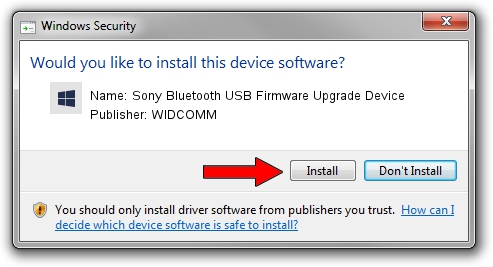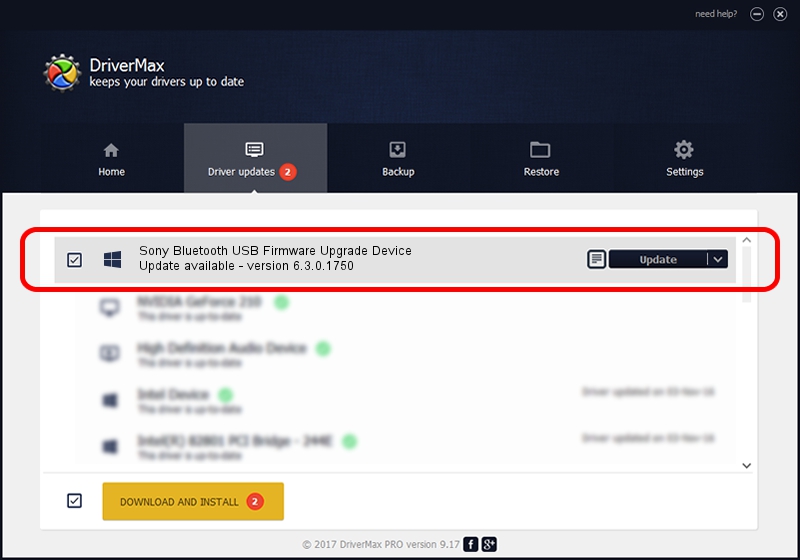Advertising seems to be blocked by your browser.
The ads help us provide this software and web site to you for free.
Please support our project by allowing our site to show ads.
Home /
Manufacturers /
WIDCOMM /
Sony Bluetooth USB Firmware Upgrade Device /
USB/VID_054C&PID_02AB /
6.3.0.1750 Oct 22, 2009
WIDCOMM Sony Bluetooth USB Firmware Upgrade Device how to download and install the driver
Sony Bluetooth USB Firmware Upgrade Device is a BTDFU device. This Windows driver was developed by WIDCOMM. The hardware id of this driver is USB/VID_054C&PID_02AB; this string has to match your hardware.
1. WIDCOMM Sony Bluetooth USB Firmware Upgrade Device - install the driver manually
- Download the driver setup file for WIDCOMM Sony Bluetooth USB Firmware Upgrade Device driver from the location below. This is the download link for the driver version 6.3.0.1750 dated 2009-10-22.
- Run the driver setup file from a Windows account with administrative rights. If your User Access Control Service (UAC) is running then you will have to accept of the driver and run the setup with administrative rights.
- Go through the driver installation wizard, which should be pretty straightforward. The driver installation wizard will analyze your PC for compatible devices and will install the driver.
- Shutdown and restart your computer and enjoy the fresh driver, it is as simple as that.
The file size of this driver is 28613 bytes (27.94 KB)
This driver was installed by many users and received an average rating of 4 stars out of 42049 votes.
This driver will work for the following versions of Windows:
- This driver works on Windows 2000 64 bits
- This driver works on Windows Server 2003 64 bits
- This driver works on Windows XP 64 bits
- This driver works on Windows Vista 64 bits
- This driver works on Windows 7 64 bits
- This driver works on Windows 8 64 bits
- This driver works on Windows 8.1 64 bits
- This driver works on Windows 10 64 bits
- This driver works on Windows 11 64 bits
2. The easy way: using DriverMax to install WIDCOMM Sony Bluetooth USB Firmware Upgrade Device driver
The advantage of using DriverMax is that it will setup the driver for you in the easiest possible way and it will keep each driver up to date. How easy can you install a driver using DriverMax? Let's see!
- Open DriverMax and press on the yellow button that says ~SCAN FOR DRIVER UPDATES NOW~. Wait for DriverMax to analyze each driver on your PC.
- Take a look at the list of available driver updates. Search the list until you find the WIDCOMM Sony Bluetooth USB Firmware Upgrade Device driver. Click the Update button.
- That's all, the driver is now installed!

Jul 20 2016 6:12PM / Written by Dan Armano for DriverMax
follow @danarm