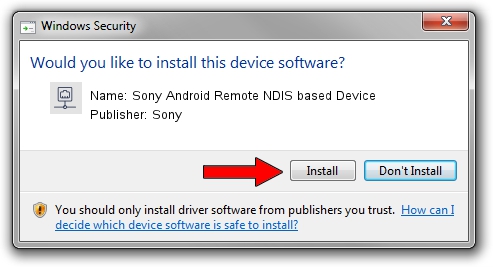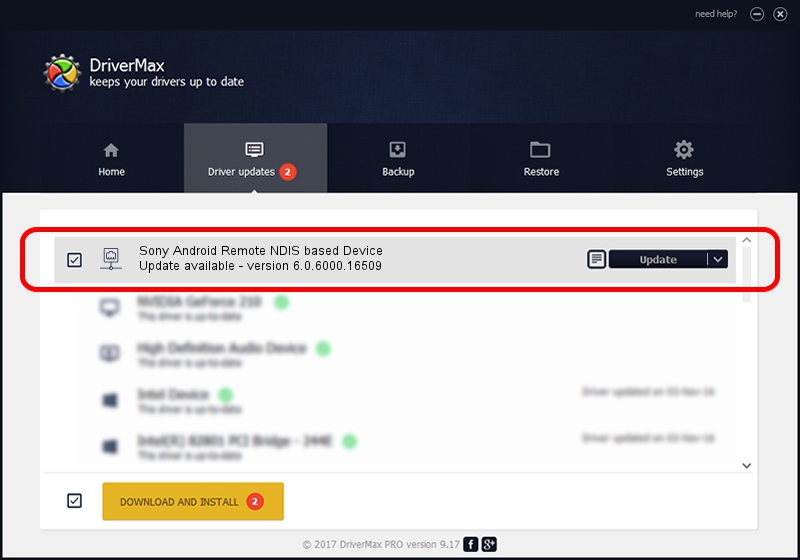Advertising seems to be blocked by your browser.
The ads help us provide this software and web site to you for free.
Please support our project by allowing our site to show ads.
Home /
Manufacturers /
Sony /
Sony Android Remote NDIS based Device /
USB/VID_0FCE&PID_71C2&MI_00 /
6.0.6000.16509 May 05, 2014
Sony Sony Android Remote NDIS based Device - two ways of downloading and installing the driver
Sony Android Remote NDIS based Device is a Network Adapters device. This Windows driver was developed by Sony. In order to make sure you are downloading the exact right driver the hardware id is USB/VID_0FCE&PID_71C2&MI_00.
1. Manually install Sony Sony Android Remote NDIS based Device driver
- Download the driver setup file for Sony Sony Android Remote NDIS based Device driver from the link below. This is the download link for the driver version 6.0.6000.16509 released on 2014-05-05.
- Run the driver setup file from a Windows account with the highest privileges (rights). If your User Access Control (UAC) is started then you will have to confirm the installation of the driver and run the setup with administrative rights.
- Go through the driver installation wizard, which should be pretty easy to follow. The driver installation wizard will analyze your PC for compatible devices and will install the driver.
- Shutdown and restart your PC and enjoy the fresh driver, as you can see it was quite smple.
Driver rating 3.8 stars out of 88860 votes.
2. The easy way: using DriverMax to install Sony Sony Android Remote NDIS based Device driver
The most important advantage of using DriverMax is that it will install the driver for you in just a few seconds and it will keep each driver up to date, not just this one. How can you install a driver using DriverMax? Let's follow a few steps!
- Start DriverMax and click on the yellow button named ~SCAN FOR DRIVER UPDATES NOW~. Wait for DriverMax to analyze each driver on your PC.
- Take a look at the list of driver updates. Scroll the list down until you find the Sony Sony Android Remote NDIS based Device driver. Click the Update button.
- That's all, the driver is now installed!

Jun 23 2016 12:07PM / Written by Dan Armano for DriverMax
follow @danarm