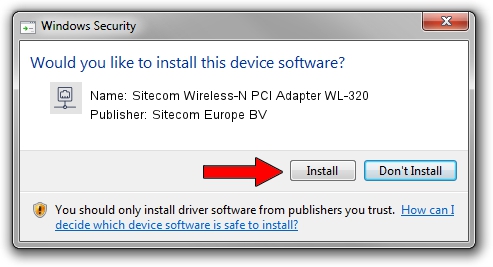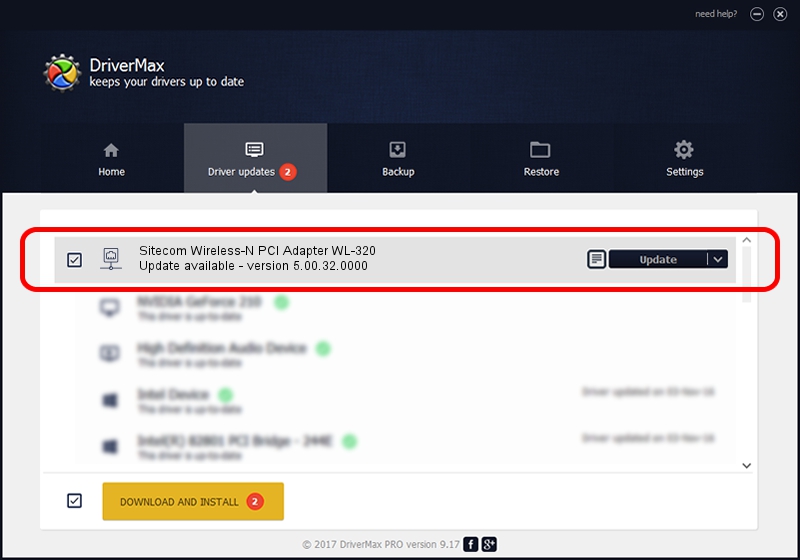Advertising seems to be blocked by your browser.
The ads help us provide this software and web site to you for free.
Please support our project by allowing our site to show ads.
Home /
Manufacturers /
Sitecom Europe BV /
Sitecom Wireless-N PCI Adapter WL-320 /
PCI/VEN_1814&DEV_3062&SUBSYS_0038182D /
5.00.32.0000 Sep 05, 2013
Download and install Sitecom Europe BV Sitecom Wireless-N PCI Adapter WL-320 driver
Sitecom Wireless-N PCI Adapter WL-320 is a Network Adapters device. This driver was developed by Sitecom Europe BV. The hardware id of this driver is PCI/VEN_1814&DEV_3062&SUBSYS_0038182D.
1. Install Sitecom Europe BV Sitecom Wireless-N PCI Adapter WL-320 driver manually
- Download the driver setup file for Sitecom Europe BV Sitecom Wireless-N PCI Adapter WL-320 driver from the link below. This is the download link for the driver version 5.00.32.0000 dated 2013-09-05.
- Start the driver installation file from a Windows account with the highest privileges (rights). If your UAC (User Access Control) is running then you will have to accept of the driver and run the setup with administrative rights.
- Follow the driver setup wizard, which should be quite straightforward. The driver setup wizard will scan your PC for compatible devices and will install the driver.
- Restart your computer and enjoy the fresh driver, as you can see it was quite smple.
This driver received an average rating of 3.6 stars out of 22511 votes.
2. How to use DriverMax to install Sitecom Europe BV Sitecom Wireless-N PCI Adapter WL-320 driver
The advantage of using DriverMax is that it will install the driver for you in the easiest possible way and it will keep each driver up to date, not just this one. How easy can you install a driver using DriverMax? Let's follow a few steps!
- Open DriverMax and press on the yellow button named ~SCAN FOR DRIVER UPDATES NOW~. Wait for DriverMax to scan and analyze each driver on your PC.
- Take a look at the list of driver updates. Search the list until you find the Sitecom Europe BV Sitecom Wireless-N PCI Adapter WL-320 driver. Click the Update button.
- That's all, the driver is now installed!

Jun 20 2016 12:48PM / Written by Andreea Kartman for DriverMax
follow @DeeaKartman