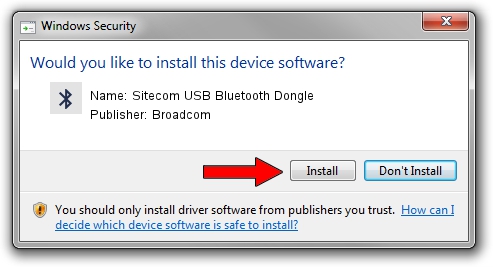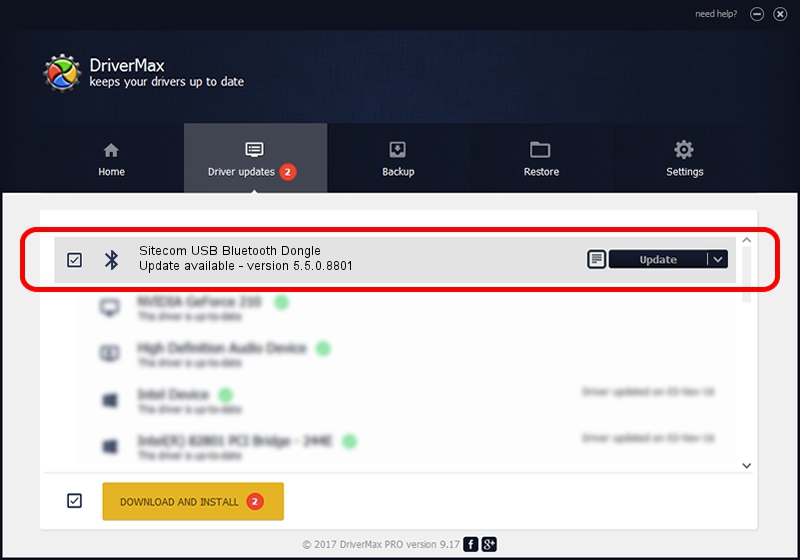Advertising seems to be blocked by your browser.
The ads help us provide this software and web site to you for free.
Please support our project by allowing our site to show ads.
Home /
Manufacturers /
Broadcom /
Sitecom USB Bluetooth Dongle /
USB/VID_3574&PID_21F6 /
5.5.0.8801 May 10, 2010
Driver for Broadcom Sitecom USB Bluetooth Dongle - downloading and installing it
Sitecom USB Bluetooth Dongle is a Bluetooth for Windows hardware device. This Windows driver was developed by Broadcom. USB/VID_3574&PID_21F6 is the matching hardware id of this device.
1. Broadcom Sitecom USB Bluetooth Dongle - install the driver manually
- Download the setup file for Broadcom Sitecom USB Bluetooth Dongle driver from the location below. This download link is for the driver version 5.5.0.8801 released on 2010-05-10.
- Run the driver installation file from a Windows account with the highest privileges (rights). If your User Access Control Service (UAC) is running then you will have to confirm the installation of the driver and run the setup with administrative rights.
- Follow the driver setup wizard, which should be pretty easy to follow. The driver setup wizard will analyze your PC for compatible devices and will install the driver.
- Shutdown and restart your PC and enjoy the updated driver, it is as simple as that.
This driver received an average rating of 3.4 stars out of 44971 votes.
2. Using DriverMax to install Broadcom Sitecom USB Bluetooth Dongle driver
The most important advantage of using DriverMax is that it will setup the driver for you in just a few seconds and it will keep each driver up to date, not just this one. How can you install a driver using DriverMax? Let's follow a few steps!
- Start DriverMax and press on the yellow button named ~SCAN FOR DRIVER UPDATES NOW~. Wait for DriverMax to scan and analyze each driver on your computer.
- Take a look at the list of driver updates. Scroll the list down until you locate the Broadcom Sitecom USB Bluetooth Dongle driver. Click the Update button.
- Finished installing the driver!

Jul 17 2016 1:01AM / Written by Daniel Statescu for DriverMax
follow @DanielStatescu