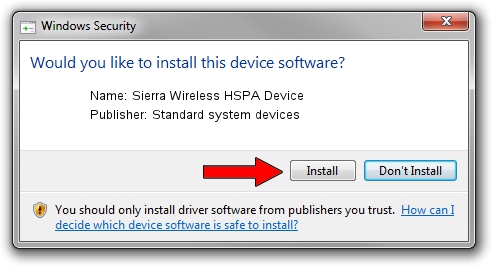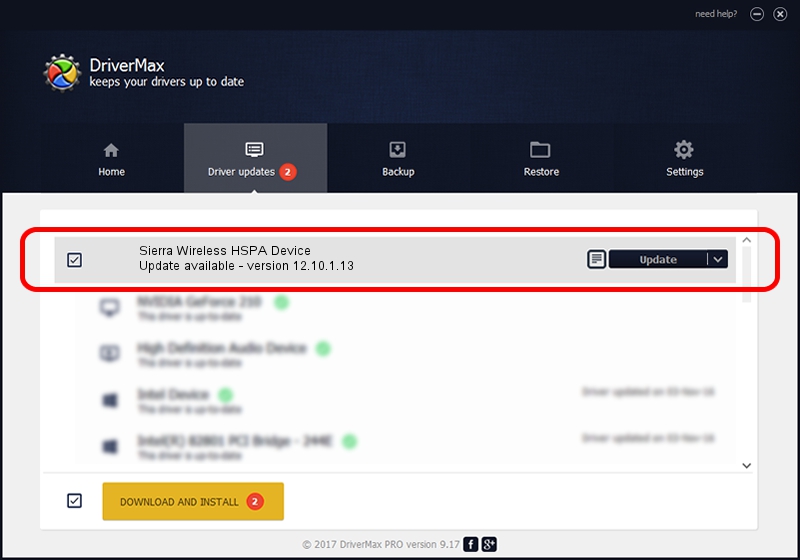Advertising seems to be blocked by your browser.
The ads help us provide this software and web site to you for free.
Please support our project by allowing our site to show ads.
Home /
Manufacturers /
Standard system devices /
Sierra Wireless HSPA Device /
USB/VID_1199&PID_6890 /
12.10.1.13 Jan 18, 2013
Standard system devices Sierra Wireless HSPA Device driver download and installation
Sierra Wireless HSPA Device is a USB Universal Serial Bus hardware device. The Windows version of this driver was developed by Standard system devices. The hardware id of this driver is USB/VID_1199&PID_6890; this string has to match your hardware.
1. Standard system devices Sierra Wireless HSPA Device - install the driver manually
- Download the setup file for Standard system devices Sierra Wireless HSPA Device driver from the location below. This download link is for the driver version 12.10.1.13 dated 2013-01-18.
- Start the driver installation file from a Windows account with the highest privileges (rights). If your UAC (User Access Control) is enabled then you will have to confirm the installation of the driver and run the setup with administrative rights.
- Follow the driver setup wizard, which should be quite easy to follow. The driver setup wizard will scan your PC for compatible devices and will install the driver.
- Restart your computer and enjoy the updated driver, it is as simple as that.
Driver file size: 66236 bytes (64.68 KB)
Driver rating 4.3 stars out of 41708 votes.
This driver will work for the following versions of Windows:
- This driver works on Windows 2000 64 bits
- This driver works on Windows Server 2003 64 bits
- This driver works on Windows XP 64 bits
- This driver works on Windows Vista 64 bits
- This driver works on Windows 7 64 bits
2. The easy way: using DriverMax to install Standard system devices Sierra Wireless HSPA Device driver
The advantage of using DriverMax is that it will setup the driver for you in just a few seconds and it will keep each driver up to date, not just this one. How can you install a driver using DriverMax? Let's take a look!
- Open DriverMax and push on the yellow button that says ~SCAN FOR DRIVER UPDATES NOW~. Wait for DriverMax to scan and analyze each driver on your PC.
- Take a look at the list of available driver updates. Scroll the list down until you find the Standard system devices Sierra Wireless HSPA Device driver. Click the Update button.
- That's all, the driver is now installed!

Jun 20 2016 12:48PM / Written by Dan Armano for DriverMax
follow @danarm