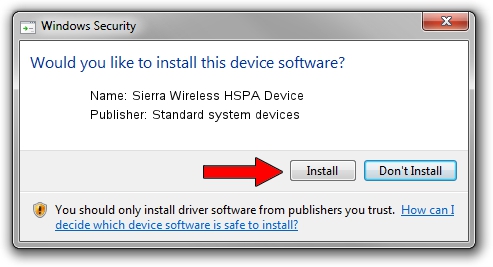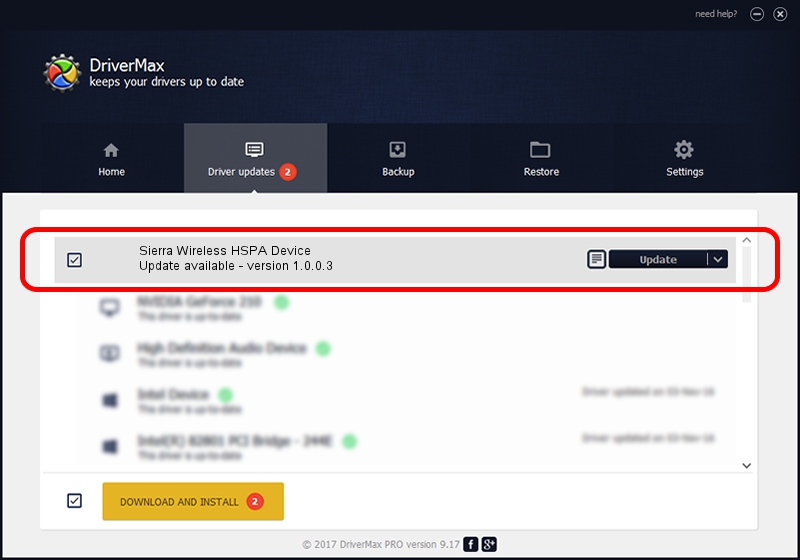Advertising seems to be blocked by your browser.
The ads help us provide this software and web site to you for free.
Please support our project by allowing our site to show ads.
Home /
Manufacturers /
Standard system devices /
Sierra Wireless HSPA Device /
USB/VID_1199&PID_6882 /
1.0.0.3 Jun 21, 2010
Standard system devices Sierra Wireless HSPA Device how to download and install the driver
Sierra Wireless HSPA Device is a USB Universal Serial Bus device. The developer of this driver was Standard system devices. USB/VID_1199&PID_6882 is the matching hardware id of this device.
1. Install Standard system devices Sierra Wireless HSPA Device driver manually
- Download the setup file for Standard system devices Sierra Wireless HSPA Device driver from the location below. This is the download link for the driver version 1.0.0.3 released on 2010-06-21.
- Start the driver installation file from a Windows account with the highest privileges (rights). If your UAC (User Access Control) is started then you will have to accept of the driver and run the setup with administrative rights.
- Follow the driver setup wizard, which should be pretty easy to follow. The driver setup wizard will scan your PC for compatible devices and will install the driver.
- Restart your computer and enjoy the new driver, it is as simple as that.
File size of the driver: 62579 bytes (61.11 KB)
This driver was installed by many users and received an average rating of 4.4 stars out of 37623 votes.
This driver will work for the following versions of Windows:
- This driver works on Windows 2000 64 bits
- This driver works on Windows Server 2003 64 bits
- This driver works on Windows XP 64 bits
- This driver works on Windows Vista 64 bits
- This driver works on Windows 7 64 bits
- This driver works on Windows 8 64 bits
- This driver works on Windows 8.1 64 bits
- This driver works on Windows 10 64 bits
- This driver works on Windows 11 64 bits
2. Installing the Standard system devices Sierra Wireless HSPA Device driver using DriverMax: the easy way
The advantage of using DriverMax is that it will install the driver for you in the easiest possible way and it will keep each driver up to date. How easy can you install a driver using DriverMax? Let's take a look!
- Start DriverMax and press on the yellow button named ~SCAN FOR DRIVER UPDATES NOW~. Wait for DriverMax to scan and analyze each driver on your computer.
- Take a look at the list of detected driver updates. Scroll the list down until you locate the Standard system devices Sierra Wireless HSPA Device driver. Click the Update button.
- Finished installing the driver!

Jul 20 2016 9:53AM / Written by Dan Armano for DriverMax
follow @danarm