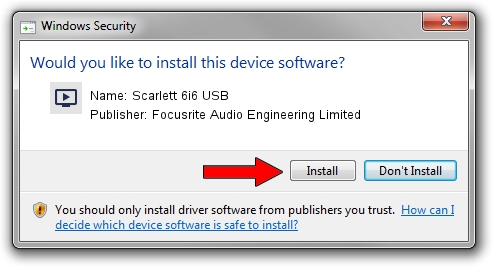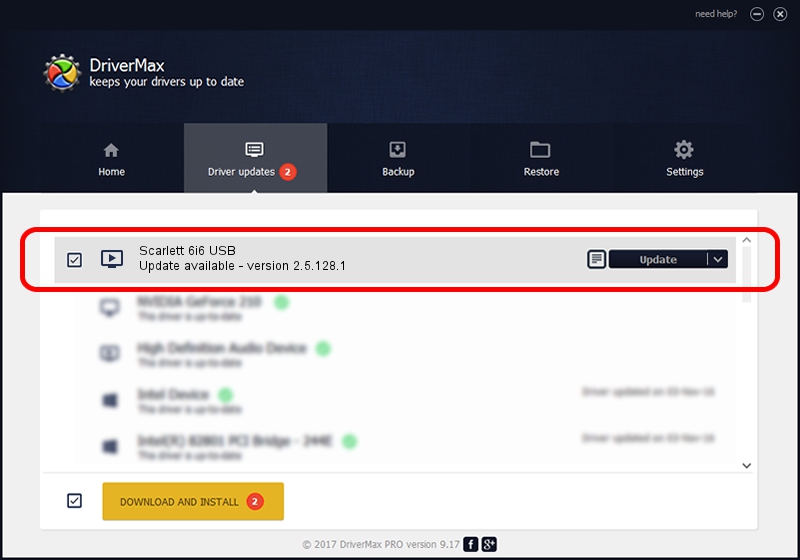Advertising seems to be blocked by your browser.
The ads help us provide this software and web site to you for free.
Please support our project by allowing our site to show ads.
Home /
Manufacturers /
Focusrite Audio Engineering Limited /
Scarlett 6i6 USB /
USB/VID_1235&PID_8012 /
2.5.128.1 Mar 17, 2014
Driver for Focusrite Audio Engineering Limited Scarlett 6i6 USB - downloading and installing it
Scarlett 6i6 USB is a MEDIA device. The developer of this driver was Focusrite Audio Engineering Limited. The hardware id of this driver is USB/VID_1235&PID_8012.
1. Manually install Focusrite Audio Engineering Limited Scarlett 6i6 USB driver
- Download the setup file for Focusrite Audio Engineering Limited Scarlett 6i6 USB driver from the location below. This is the download link for the driver version 2.5.128.1 released on 2014-03-17.
- Run the driver setup file from a Windows account with the highest privileges (rights). If your UAC (User Access Control) is started then you will have to confirm the installation of the driver and run the setup with administrative rights.
- Follow the driver installation wizard, which should be quite easy to follow. The driver installation wizard will analyze your PC for compatible devices and will install the driver.
- Shutdown and restart your PC and enjoy the updated driver, as you can see it was quite smple.
This driver was rated with an average of 3.4 stars by 20707 users.
2. The easy way: using DriverMax to install Focusrite Audio Engineering Limited Scarlett 6i6 USB driver
The advantage of using DriverMax is that it will install the driver for you in just a few seconds and it will keep each driver up to date, not just this one. How can you install a driver with DriverMax? Let's take a look!
- Open DriverMax and click on the yellow button named ~SCAN FOR DRIVER UPDATES NOW~. Wait for DriverMax to scan and analyze each driver on your PC.
- Take a look at the list of available driver updates. Search the list until you locate the Focusrite Audio Engineering Limited Scarlett 6i6 USB driver. Click the Update button.
- Finished installing the driver!