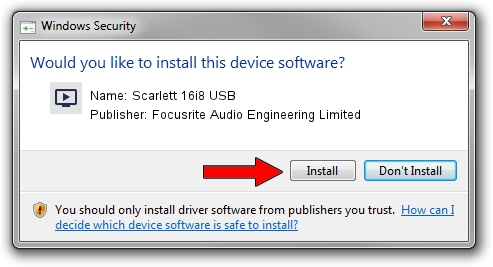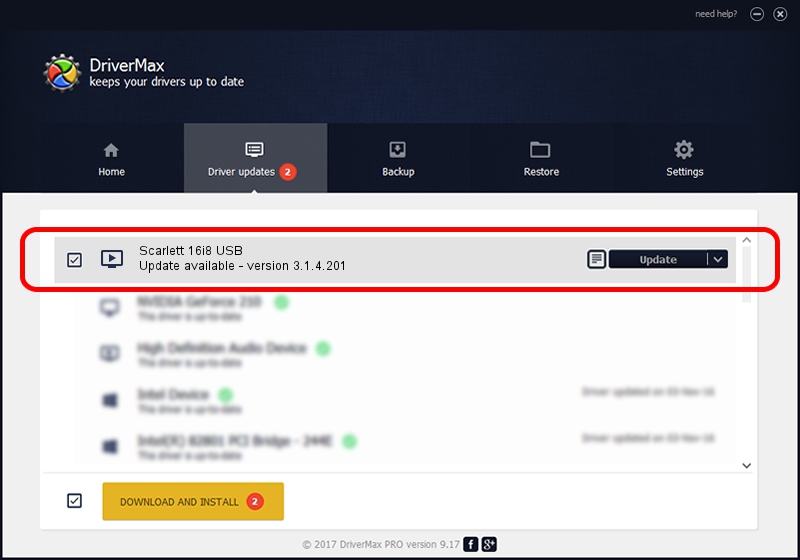Advertising seems to be blocked by your browser.
The ads help us provide this software and web site to you for free.
Please support our project by allowing our site to show ads.
Home /
Manufacturers /
Focusrite Audio Engineering Limited /
Scarlett 16i8 USB /
USB/VID_1235&PID_8000 /
3.1.4.201 Jul 14, 2014
Focusrite Audio Engineering Limited Scarlett 16i8 USB how to download and install the driver
Scarlett 16i8 USB is a MEDIA hardware device. This driver was developed by Focusrite Audio Engineering Limited. The hardware id of this driver is USB/VID_1235&PID_8000; this string has to match your hardware.
1. How to manually install Focusrite Audio Engineering Limited Scarlett 16i8 USB driver
- Download the driver setup file for Focusrite Audio Engineering Limited Scarlett 16i8 USB driver from the link below. This download link is for the driver version 3.1.4.201 dated 2014-07-14.
- Start the driver installation file from a Windows account with administrative rights. If your User Access Control Service (UAC) is enabled then you will have to accept of the driver and run the setup with administrative rights.
- Go through the driver installation wizard, which should be quite easy to follow. The driver installation wizard will scan your PC for compatible devices and will install the driver.
- Shutdown and restart your computer and enjoy the fresh driver, it is as simple as that.
Driver rating 4 stars out of 77105 votes.
2. Using DriverMax to install Focusrite Audio Engineering Limited Scarlett 16i8 USB driver
The most important advantage of using DriverMax is that it will install the driver for you in just a few seconds and it will keep each driver up to date. How easy can you install a driver using DriverMax? Let's take a look!
- Start DriverMax and click on the yellow button that says ~SCAN FOR DRIVER UPDATES NOW~. Wait for DriverMax to scan and analyze each driver on your PC.
- Take a look at the list of driver updates. Scroll the list down until you locate the Focusrite Audio Engineering Limited Scarlett 16i8 USB driver. Click the Update button.
- That's it, you installed your first driver!

Jun 25 2016 7:07PM / Written by Dan Armano for DriverMax
follow @danarm