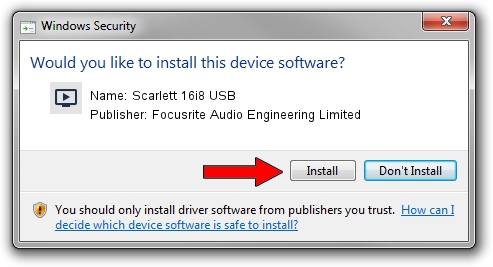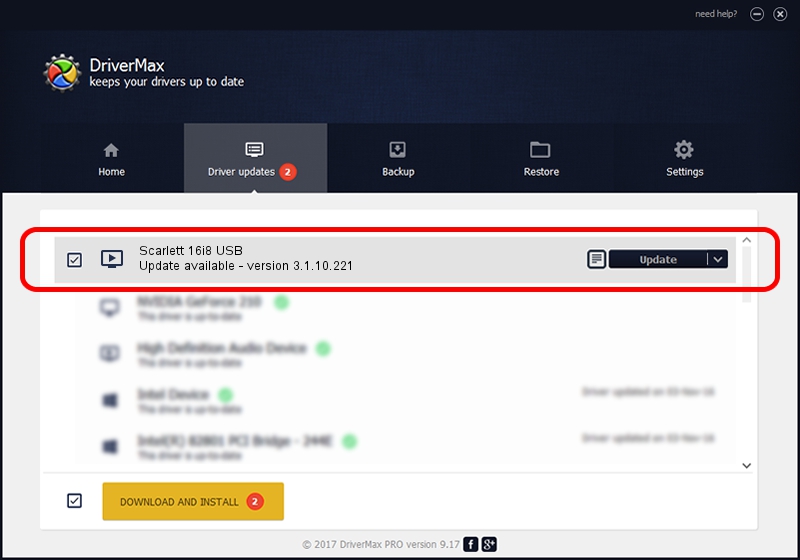Advertising seems to be blocked by your browser.
The ads help us provide this software and web site to you for free.
Please support our project by allowing our site to show ads.
Home /
Manufacturers /
Focusrite Audio Engineering Limited /
Scarlett 16i8 USB /
USB/VID_1235&PID_8000 /
3.1.10.221 Oct 02, 2014
Focusrite Audio Engineering Limited Scarlett 16i8 USB driver download and installation
Scarlett 16i8 USB is a MEDIA hardware device. The developer of this driver was Focusrite Audio Engineering Limited. The hardware id of this driver is USB/VID_1235&PID_8000.
1. Install Focusrite Audio Engineering Limited Scarlett 16i8 USB driver manually
- Download the driver setup file for Focusrite Audio Engineering Limited Scarlett 16i8 USB driver from the link below. This download link is for the driver version 3.1.10.221 dated 2014-10-02.
- Run the driver setup file from a Windows account with administrative rights. If your User Access Control Service (UAC) is enabled then you will have to confirm the installation of the driver and run the setup with administrative rights.
- Go through the driver installation wizard, which should be quite easy to follow. The driver installation wizard will scan your PC for compatible devices and will install the driver.
- Restart your PC and enjoy the updated driver, it is as simple as that.
This driver received an average rating of 3.4 stars out of 27079 votes.
2. How to use DriverMax to install Focusrite Audio Engineering Limited Scarlett 16i8 USB driver
The advantage of using DriverMax is that it will setup the driver for you in just a few seconds and it will keep each driver up to date. How easy can you install a driver using DriverMax? Let's take a look!
- Open DriverMax and click on the yellow button named ~SCAN FOR DRIVER UPDATES NOW~. Wait for DriverMax to analyze each driver on your PC.
- Take a look at the list of detected driver updates. Search the list until you find the Focusrite Audio Engineering Limited Scarlett 16i8 USB driver. Click the Update button.
- That's all, the driver is now installed!

Jun 20 2016 12:48PM / Written by Daniel Statescu for DriverMax
follow @DanielStatescu