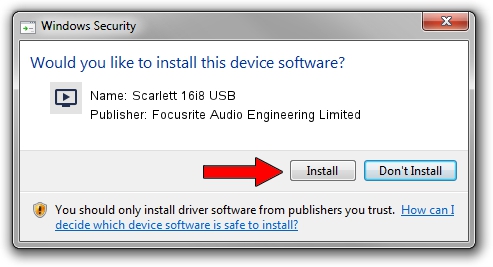Advertising seems to be blocked by your browser.
The ads help us provide this software and web site to you for free.
Please support our project by allowing our site to show ads.
Home /
Manufacturers /
Focusrite Audio Engineering Limited /
Scarlett 16i8 USB /
USB/VID_1235&PID_8000 /
2.5.64.2 Jun 17, 2013
Focusrite Audio Engineering Limited Scarlett 16i8 USB driver download and installation
Scarlett 16i8 USB is a MEDIA device. This Windows driver was developed by Focusrite Audio Engineering Limited. The hardware id of this driver is USB/VID_1235&PID_8000.
1. How to manually install Focusrite Audio Engineering Limited Scarlett 16i8 USB driver
- Download the setup file for Focusrite Audio Engineering Limited Scarlett 16i8 USB driver from the location below. This is the download link for the driver version 2.5.64.2 dated 2013-06-17.
- Start the driver installation file from a Windows account with the highest privileges (rights). If your UAC (User Access Control) is running then you will have to accept of the driver and run the setup with administrative rights.
- Go through the driver installation wizard, which should be quite easy to follow. The driver installation wizard will analyze your PC for compatible devices and will install the driver.
- Restart your computer and enjoy the updated driver, as you can see it was quite smple.
This driver was rated with an average of 3.3 stars by 60167 users.
2. Using DriverMax to install Focusrite Audio Engineering Limited Scarlett 16i8 USB driver
The advantage of using DriverMax is that it will install the driver for you in the easiest possible way and it will keep each driver up to date. How can you install a driver using DriverMax? Let's follow a few steps!
- Open DriverMax and click on the yellow button named ~SCAN FOR DRIVER UPDATES NOW~. Wait for DriverMax to scan and analyze each driver on your computer.
- Take a look at the list of detected driver updates. Scroll the list down until you find the Focusrite Audio Engineering Limited Scarlett 16i8 USB driver. Click the Update button.
- Finished installing the driver!

Jul 16 2016 3:02PM / Written by Andreea Kartman for DriverMax
follow @DeeaKartman