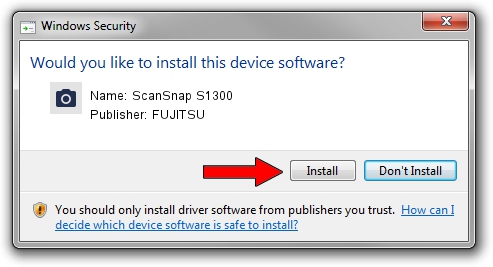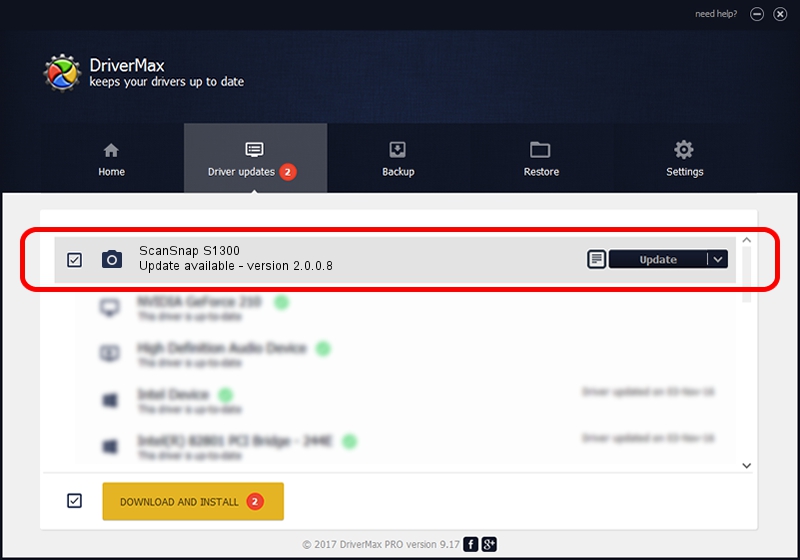Advertising seems to be blocked by your browser.
The ads help us provide this software and web site to you for free.
Please support our project by allowing our site to show ads.
FUJITSU ScanSnap S1300 how to download and install the driver
ScanSnap S1300 is a Imaging Devices hardware device. This Windows driver was developed by FUJITSU. The hardware id of this driver is USB/VID_04C5&PID_11ED.
1. Manually install FUJITSU ScanSnap S1300 driver
- You can download from the link below the driver installer file for the FUJITSU ScanSnap S1300 driver. The archive contains version 2.0.0.8 dated 2009-09-18 of the driver.
- Start the driver installer file from a user account with the highest privileges (rights). If your User Access Control (UAC) is running please confirm the installation of the driver and run the setup with administrative rights.
- Follow the driver setup wizard, which will guide you; it should be quite easy to follow. The driver setup wizard will scan your computer and will install the right driver.
- When the operation finishes restart your computer in order to use the updated driver. As you can see it was quite smple to install a Windows driver!
Download size of the driver: 932579 bytes (910.72 KB)
This driver was rated with an average of 4.1 stars by 31608 users.
This driver was released for the following versions of Windows:
- This driver works on Windows 2000 64 bits
- This driver works on Windows Server 2003 64 bits
- This driver works on Windows XP 64 bits
- This driver works on Windows Vista 64 bits
- This driver works on Windows 7 64 bits
- This driver works on Windows 8 64 bits
- This driver works on Windows 8.1 64 bits
- This driver works on Windows 10 64 bits
- This driver works on Windows 11 64 bits
2. The easy way: using DriverMax to install FUJITSU ScanSnap S1300 driver
The most important advantage of using DriverMax is that it will setup the driver for you in the easiest possible way and it will keep each driver up to date. How easy can you install a driver with DriverMax? Let's take a look!
- Start DriverMax and click on the yellow button that says ~SCAN FOR DRIVER UPDATES NOW~. Wait for DriverMax to scan and analyze each driver on your computer.
- Take a look at the list of driver updates. Scroll the list down until you find the FUJITSU ScanSnap S1300 driver. Click on Update.
- That's it, you installed your first driver!

Jul 30 2016 9:10PM / Written by Dan Armano for DriverMax
follow @danarm