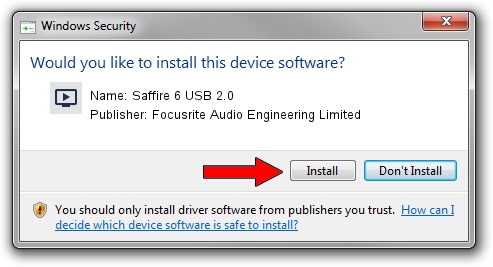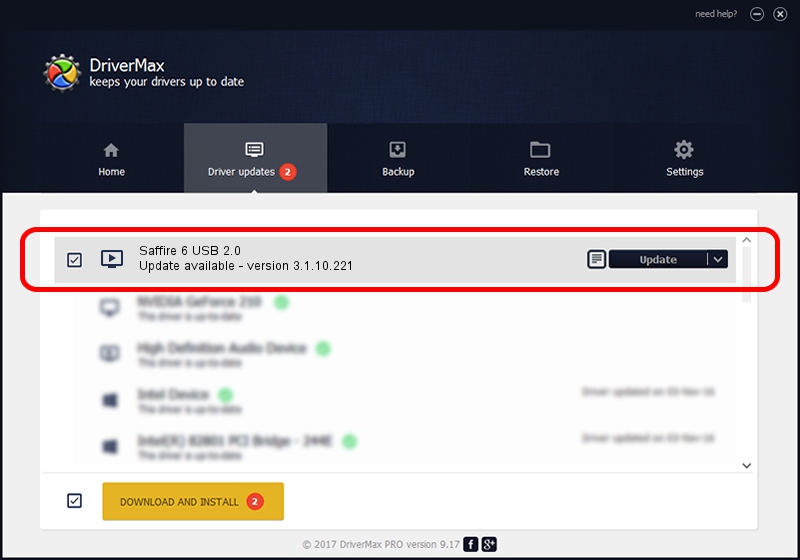Advertising seems to be blocked by your browser.
The ads help us provide this software and web site to you for free.
Please support our project by allowing our site to show ads.
Home /
Manufacturers /
Focusrite Audio Engineering Limited /
Saffire 6 USB 2.0 /
USB/VID_1235&PID_8008 /
3.1.10.221 Oct 02, 2014
Driver for Focusrite Audio Engineering Limited Saffire 6 USB 2.0 - downloading and installing it
Saffire 6 USB 2.0 is a MEDIA hardware device. The developer of this driver was Focusrite Audio Engineering Limited. USB/VID_1235&PID_8008 is the matching hardware id of this device.
1. Manually install Focusrite Audio Engineering Limited Saffire 6 USB 2.0 driver
- Download the setup file for Focusrite Audio Engineering Limited Saffire 6 USB 2.0 driver from the link below. This download link is for the driver version 3.1.10.221 released on 2014-10-02.
- Start the driver installation file from a Windows account with the highest privileges (rights). If your User Access Control (UAC) is running then you will have to confirm the installation of the driver and run the setup with administrative rights.
- Follow the driver setup wizard, which should be quite straightforward. The driver setup wizard will scan your PC for compatible devices and will install the driver.
- Shutdown and restart your PC and enjoy the fresh driver, it is as simple as that.
This driver was rated with an average of 3 stars by 27040 users.
2. Installing the Focusrite Audio Engineering Limited Saffire 6 USB 2.0 driver using DriverMax: the easy way
The advantage of using DriverMax is that it will install the driver for you in just a few seconds and it will keep each driver up to date, not just this one. How can you install a driver with DriverMax? Let's see!
- Open DriverMax and push on the yellow button that says ~SCAN FOR DRIVER UPDATES NOW~. Wait for DriverMax to scan and analyze each driver on your computer.
- Take a look at the list of available driver updates. Scroll the list down until you locate the Focusrite Audio Engineering Limited Saffire 6 USB 2.0 driver. Click the Update button.
- Finished installing the driver!

Jun 20 2016 12:48PM / Written by Daniel Statescu for DriverMax
follow @DanielStatescu