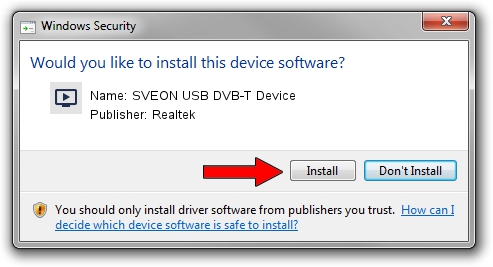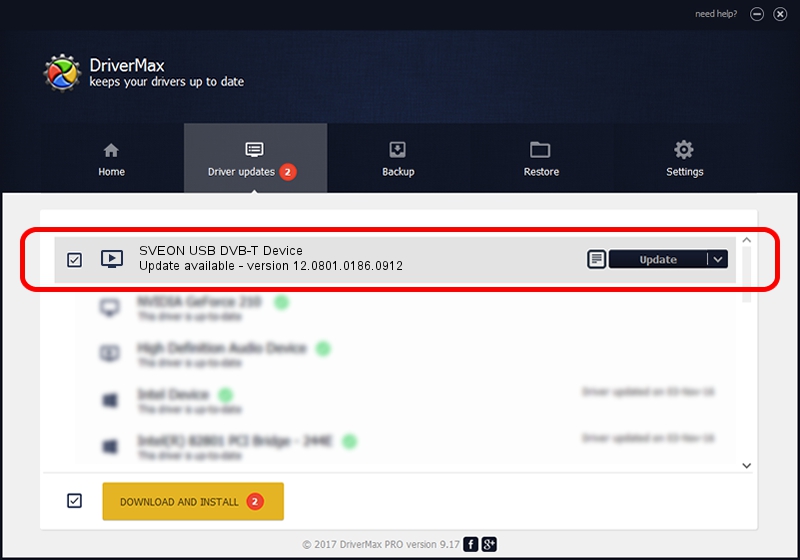Advertising seems to be blocked by your browser.
The ads help us provide this software and web site to you for free.
Please support our project by allowing our site to show ads.
Home /
Manufacturers /
Realtek /
SVEON USB DVB-T Device /
USB/VID_1B80&PID_D3A5 /
12.0801.0186.0912 Sep 12, 2012
Driver for Realtek SVEON USB DVB-T Device - downloading and installing it
SVEON USB DVB-T Device is a MEDIA device. The developer of this driver was Realtek. USB/VID_1B80&PID_D3A5 is the matching hardware id of this device.
1. Realtek SVEON USB DVB-T Device - install the driver manually
- Download the driver setup file for Realtek SVEON USB DVB-T Device driver from the link below. This download link is for the driver version 12.0801.0186.0912 released on 2012-09-12.
- Start the driver installation file from a Windows account with administrative rights. If your UAC (User Access Control) is enabled then you will have to accept of the driver and run the setup with administrative rights.
- Go through the driver installation wizard, which should be quite straightforward. The driver installation wizard will analyze your PC for compatible devices and will install the driver.
- Restart your PC and enjoy the updated driver, it is as simple as that.
Size of this driver: 121977 bytes (119.12 KB)
This driver was rated with an average of 4.2 stars by 11930 users.
This driver was released for the following versions of Windows:
- This driver works on Windows 2000 32 bits
- This driver works on Windows Server 2003 32 bits
- This driver works on Windows XP 32 bits
- This driver works on Windows Vista 32 bits
- This driver works on Windows 7 32 bits
- This driver works on Windows 8 32 bits
- This driver works on Windows 8.1 32 bits
- This driver works on Windows 10 32 bits
- This driver works on Windows 11 32 bits
2. Installing the Realtek SVEON USB DVB-T Device driver using DriverMax: the easy way
The advantage of using DriverMax is that it will setup the driver for you in the easiest possible way and it will keep each driver up to date. How easy can you install a driver with DriverMax? Let's see!
- Start DriverMax and press on the yellow button that says ~SCAN FOR DRIVER UPDATES NOW~. Wait for DriverMax to analyze each driver on your computer.
- Take a look at the list of driver updates. Search the list until you locate the Realtek SVEON USB DVB-T Device driver. Click the Update button.
- That's it, you installed your first driver!

Jul 8 2016 7:37PM / Written by Daniel Statescu for DriverMax
follow @DanielStatescu
Advertising seems to be blocked by your browser.
The ads help us provide this software and web site to you for free.
Please support our project by allowing our site to show ads.