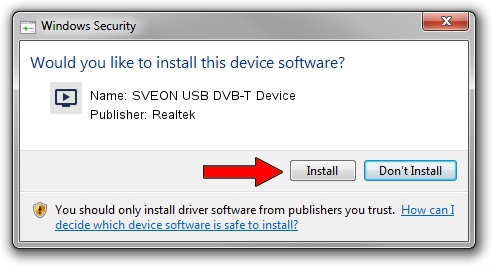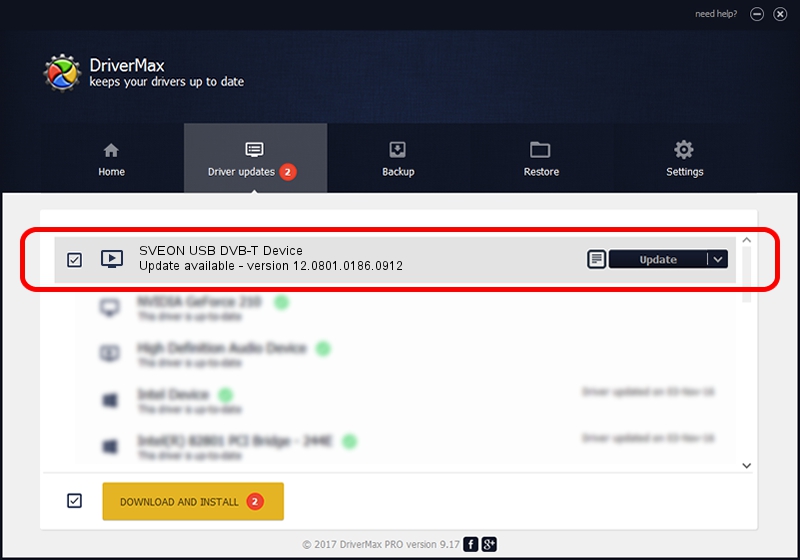Advertising seems to be blocked by your browser.
The ads help us provide this software and web site to you for free.
Please support our project by allowing our site to show ads.
Home /
Manufacturers /
Realtek /
SVEON USB DVB-T Device /
USB/VID_1B80&PID_D398 /
12.0801.0186.0912 Sep 12, 2012
Download and install Realtek SVEON USB DVB-T Device driver
SVEON USB DVB-T Device is a MEDIA device. The developer of this driver was Realtek. The hardware id of this driver is USB/VID_1B80&PID_D398.
1. Manually install Realtek SVEON USB DVB-T Device driver
- Download the driver setup file for Realtek SVEON USB DVB-T Device driver from the link below. This download link is for the driver version 12.0801.0186.0912 released on 2012-09-12.
- Start the driver installation file from a Windows account with the highest privileges (rights). If your UAC (User Access Control) is started then you will have to confirm the installation of the driver and run the setup with administrative rights.
- Follow the driver installation wizard, which should be quite straightforward. The driver installation wizard will analyze your PC for compatible devices and will install the driver.
- Shutdown and restart your computer and enjoy the new driver, as you can see it was quite smple.
Size of this driver: 121977 bytes (119.12 KB)
This driver was rated with an average of 4.4 stars by 12269 users.
This driver will work for the following versions of Windows:
- This driver works on Windows 2000 32 bits
- This driver works on Windows Server 2003 32 bits
- This driver works on Windows XP 32 bits
- This driver works on Windows Vista 32 bits
- This driver works on Windows 7 32 bits
- This driver works on Windows 8 32 bits
- This driver works on Windows 8.1 32 bits
- This driver works on Windows 10 32 bits
- This driver works on Windows 11 32 bits
2. Installing the Realtek SVEON USB DVB-T Device driver using DriverMax: the easy way
The most important advantage of using DriverMax is that it will install the driver for you in just a few seconds and it will keep each driver up to date, not just this one. How easy can you install a driver with DriverMax? Let's follow a few steps!
- Start DriverMax and push on the yellow button named ~SCAN FOR DRIVER UPDATES NOW~. Wait for DriverMax to analyze each driver on your computer.
- Take a look at the list of driver updates. Search the list until you find the Realtek SVEON USB DVB-T Device driver. Click on Update.
- That's all, the driver is now installed!

Jul 8 2016 7:35PM / Written by Daniel Statescu for DriverMax
follow @DanielStatescu