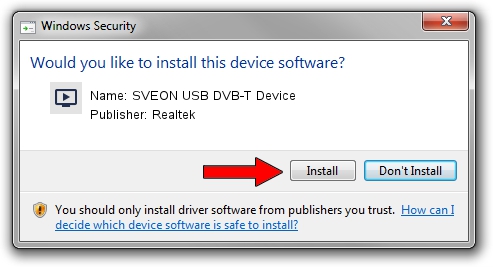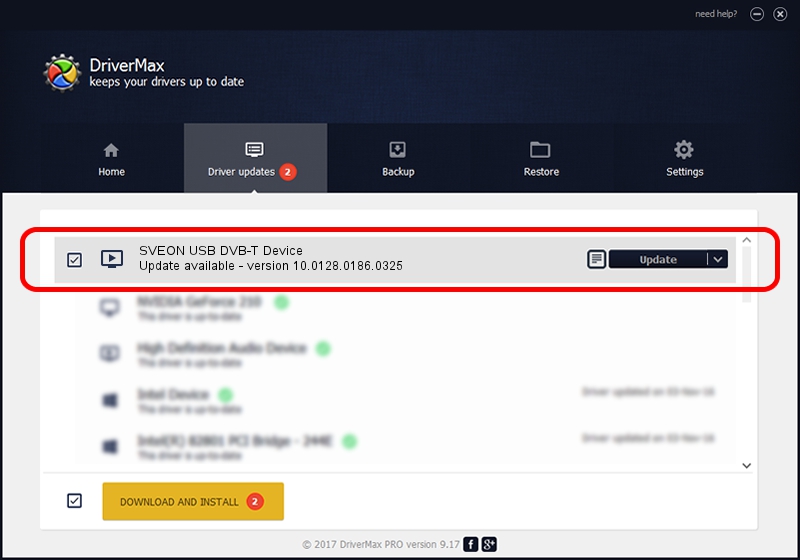Advertising seems to be blocked by your browser.
The ads help us provide this software and web site to you for free.
Please support our project by allowing our site to show ads.
Home /
Manufacturers /
Realtek /
SVEON USB DVB-T Device /
USB/VID_1B80&PID_D393 /
10.0128.0186.0325 Mar 25, 2010
Download and install Realtek SVEON USB DVB-T Device driver
SVEON USB DVB-T Device is a MEDIA device. This Windows driver was developed by Realtek. The hardware id of this driver is USB/VID_1B80&PID_D393.
1. Manually install Realtek SVEON USB DVB-T Device driver
- Download the driver setup file for Realtek SVEON USB DVB-T Device driver from the location below. This is the download link for the driver version 10.0128.0186.0325 released on 2010-03-25.
- Run the driver setup file from a Windows account with administrative rights. If your UAC (User Access Control) is started then you will have to confirm the installation of the driver and run the setup with administrative rights.
- Follow the driver installation wizard, which should be pretty easy to follow. The driver installation wizard will scan your PC for compatible devices and will install the driver.
- Shutdown and restart your PC and enjoy the fresh driver, as you can see it was quite smple.
The file size of this driver is 112722 bytes (110.08 KB)
Driver rating 4.1 stars out of 52956 votes.
This driver is compatible with the following versions of Windows:
- This driver works on Windows 2000 64 bits
- This driver works on Windows Server 2003 64 bits
- This driver works on Windows XP 64 bits
- This driver works on Windows Vista 64 bits
- This driver works on Windows 7 64 bits
- This driver works on Windows 8 64 bits
- This driver works on Windows 8.1 64 bits
- This driver works on Windows 10 64 bits
- This driver works on Windows 11 64 bits
2. The easy way: using DriverMax to install Realtek SVEON USB DVB-T Device driver
The advantage of using DriverMax is that it will setup the driver for you in just a few seconds and it will keep each driver up to date, not just this one. How can you install a driver using DriverMax? Let's take a look!
- Start DriverMax and click on the yellow button that says ~SCAN FOR DRIVER UPDATES NOW~. Wait for DriverMax to scan and analyze each driver on your PC.
- Take a look at the list of driver updates. Scroll the list down until you locate the Realtek SVEON USB DVB-T Device driver. Click on Update.
- Enjoy using the updated driver! :)