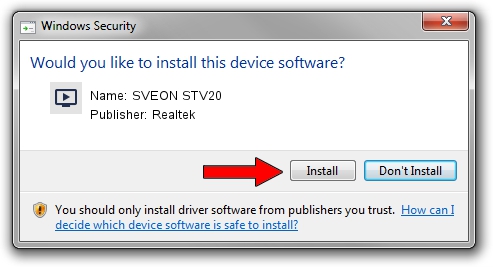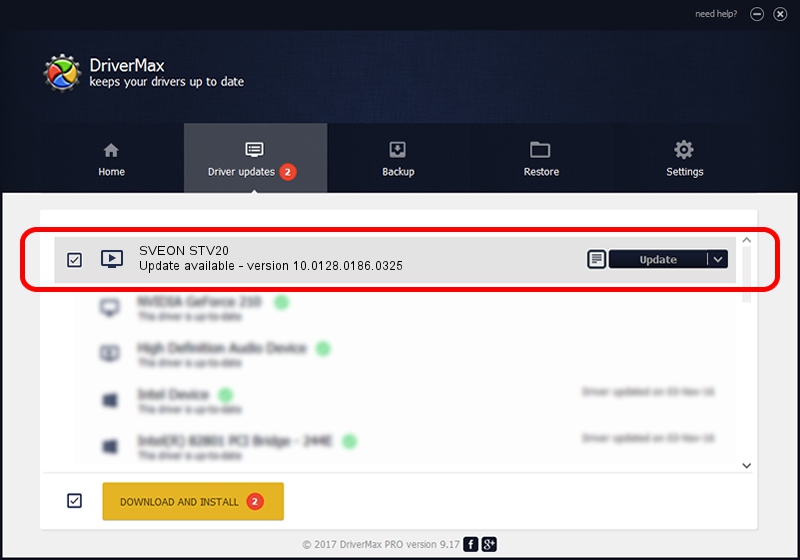Advertising seems to be blocked by your browser.
The ads help us provide this software and web site to you for free.
Please support our project by allowing our site to show ads.
Home /
Manufacturers /
Realtek /
SVEON STV20 /
USB/VID_1B80&PID_D39D /
10.0128.0186.0325 Mar 25, 2010
Download and install Realtek SVEON STV20 driver
SVEON STV20 is a MEDIA hardware device. This driver was developed by Realtek. USB/VID_1B80&PID_D39D is the matching hardware id of this device.
1. How to manually install Realtek SVEON STV20 driver
- You can download from the link below the driver setup file for the Realtek SVEON STV20 driver. The archive contains version 10.0128.0186.0325 released on 2010-03-25 of the driver.
- Start the driver installer file from a user account with the highest privileges (rights). If your UAC (User Access Control) is started please confirm the installation of the driver and run the setup with administrative rights.
- Follow the driver installation wizard, which will guide you; it should be quite easy to follow. The driver installation wizard will scan your PC and will install the right driver.
- When the operation finishes shutdown and restart your computer in order to use the updated driver. As you can see it was quite smple to install a Windows driver!
Driver file size: 112722 bytes (110.08 KB)
This driver received an average rating of 4.7 stars out of 15791 votes.
This driver is fully compatible with the following versions of Windows:
- This driver works on Windows 2000 64 bits
- This driver works on Windows Server 2003 64 bits
- This driver works on Windows XP 64 bits
- This driver works on Windows Vista 64 bits
- This driver works on Windows 7 64 bits
- This driver works on Windows 8 64 bits
- This driver works on Windows 8.1 64 bits
- This driver works on Windows 10 64 bits
- This driver works on Windows 11 64 bits
2. Using DriverMax to install Realtek SVEON STV20 driver
The most important advantage of using DriverMax is that it will install the driver for you in the easiest possible way and it will keep each driver up to date. How easy can you install a driver using DriverMax? Let's take a look!
- Start DriverMax and click on the yellow button that says ~SCAN FOR DRIVER UPDATES NOW~. Wait for DriverMax to analyze each driver on your PC.
- Take a look at the list of driver updates. Search the list until you locate the Realtek SVEON STV20 driver. Click on Update.
- That's all, the driver is now installed!

Advertising seems to be blocked by your browser.
The ads help us provide this software and web site to you for free.
Please support our project by allowing our site to show ads.