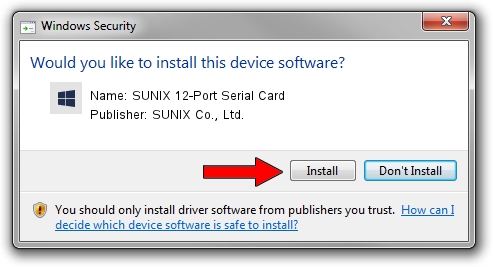Advertising seems to be blocked by your browser.
The ads help us provide this software and web site to you for free.
Please support our project by allowing our site to show ads.
Home /
Manufacturers /
SUNIX Co., Ltd. /
SUNIX 12-Port Serial Card /
PCI/VEN_1FD4&DEV_1999&SUBSYS_000C1FD4&REV_00 /
8.1.3.0 Jan 09, 2014
Download and install SUNIX Co., Ltd. SUNIX 12-Port Serial Card driver
SUNIX 12-Port Serial Card is a Multi Function device. The developer of this driver was SUNIX Co., Ltd.. The hardware id of this driver is PCI/VEN_1FD4&DEV_1999&SUBSYS_000C1FD4&REV_00; this string has to match your hardware.
1. SUNIX Co., Ltd. SUNIX 12-Port Serial Card - install the driver manually
- Download the setup file for SUNIX Co., Ltd. SUNIX 12-Port Serial Card driver from the location below. This download link is for the driver version 8.1.3.0 dated 2014-01-09.
- Run the driver setup file from a Windows account with the highest privileges (rights). If your User Access Control (UAC) is enabled then you will have to confirm the installation of the driver and run the setup with administrative rights.
- Go through the driver installation wizard, which should be pretty straightforward. The driver installation wizard will analyze your PC for compatible devices and will install the driver.
- Restart your PC and enjoy the fresh driver, it is as simple as that.
This driver received an average rating of 3.5 stars out of 15680 votes.
2. How to install SUNIX Co., Ltd. SUNIX 12-Port Serial Card driver using DriverMax
The advantage of using DriverMax is that it will install the driver for you in the easiest possible way and it will keep each driver up to date. How can you install a driver using DriverMax? Let's take a look!
- Start DriverMax and press on the yellow button that says ~SCAN FOR DRIVER UPDATES NOW~. Wait for DriverMax to scan and analyze each driver on your computer.
- Take a look at the list of detected driver updates. Search the list until you find the SUNIX Co., Ltd. SUNIX 12-Port Serial Card driver. Click the Update button.
- Finished installing the driver!

Jun 20 2016 12:48PM / Written by Andreea Kartman for DriverMax
follow @DeeaKartman