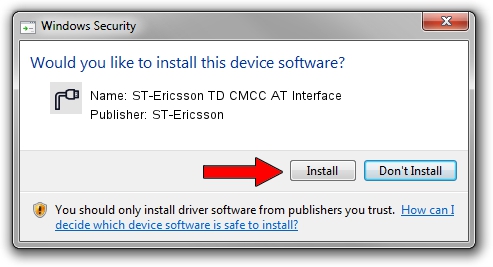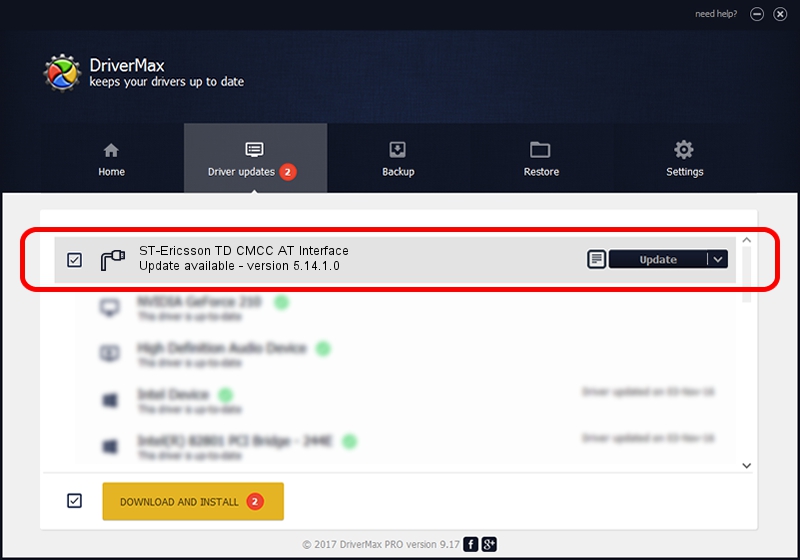Advertising seems to be blocked by your browser.
The ads help us provide this software and web site to you for free.
Please support our project by allowing our site to show ads.
Home /
Manufacturers /
ST-Ericsson /
ST-Ericsson TD CMCC AT Interface /
USB/VID_04CC&PID_2259&MI_05&OS_NT /
5.14.1.0 Jan 20, 2010
Download and install ST-Ericsson ST-Ericsson TD CMCC AT Interface driver
ST-Ericsson TD CMCC AT Interface is a Ports hardware device. The Windows version of this driver was developed by ST-Ericsson. In order to make sure you are downloading the exact right driver the hardware id is USB/VID_04CC&PID_2259&MI_05&OS_NT.
1. ST-Ericsson ST-Ericsson TD CMCC AT Interface driver - how to install it manually
- Download the driver setup file for ST-Ericsson ST-Ericsson TD CMCC AT Interface driver from the location below. This download link is for the driver version 5.14.1.0 dated 2010-01-20.
- Start the driver installation file from a Windows account with administrative rights. If your User Access Control (UAC) is enabled then you will have to accept of the driver and run the setup with administrative rights.
- Follow the driver setup wizard, which should be quite straightforward. The driver setup wizard will analyze your PC for compatible devices and will install the driver.
- Restart your computer and enjoy the new driver, as you can see it was quite smple.
The file size of this driver is 108508 bytes (105.96 KB)
This driver was installed by many users and received an average rating of 4 stars out of 49022 votes.
This driver is fully compatible with the following versions of Windows:
- This driver works on Windows 2000 64 bits
- This driver works on Windows Server 2003 64 bits
- This driver works on Windows XP 64 bits
- This driver works on Windows Vista 64 bits
- This driver works on Windows 7 64 bits
- This driver works on Windows 8 64 bits
- This driver works on Windows 8.1 64 bits
- This driver works on Windows 10 64 bits
- This driver works on Windows 11 64 bits
2. The easy way: using DriverMax to install ST-Ericsson ST-Ericsson TD CMCC AT Interface driver
The advantage of using DriverMax is that it will setup the driver for you in the easiest possible way and it will keep each driver up to date, not just this one. How can you install a driver using DriverMax? Let's follow a few steps!
- Start DriverMax and press on the yellow button that says ~SCAN FOR DRIVER UPDATES NOW~. Wait for DriverMax to analyze each driver on your PC.
- Take a look at the list of detected driver updates. Search the list until you locate the ST-Ericsson ST-Ericsson TD CMCC AT Interface driver. Click the Update button.
- That's all, the driver is now installed!

Jul 30 2016 11:13PM / Written by Dan Armano for DriverMax
follow @danarm