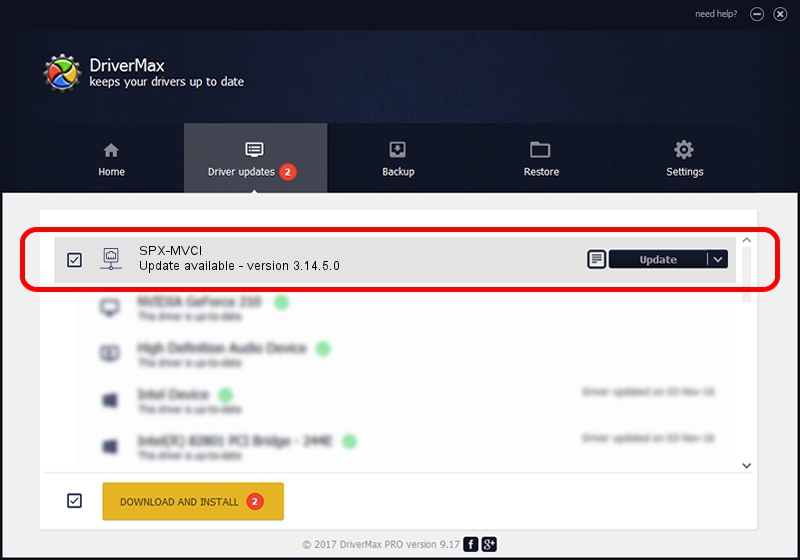Advertising seems to be blocked by your browser.
The ads help us provide this software and web site to you for free.
Please support our project by allowing our site to show ads.
ASIX SPX-MVCI - two ways of downloading and installing the driver
SPX-MVCI is a Network Adapters device. The developer of this driver was ASIX. The hardware id of this driver is USB/VID_125E&PID_180D; this string has to match your hardware.
1. ASIX SPX-MVCI driver - how to install it manually
- Download the setup file for ASIX SPX-MVCI driver from the link below. This is the download link for the driver version 3.14.5.0 dated 2013-11-05.
- Start the driver setup file from a Windows account with administrative rights. If your User Access Control Service (UAC) is started then you will have to confirm the installation of the driver and run the setup with administrative rights.
- Follow the driver installation wizard, which should be quite easy to follow. The driver installation wizard will scan your PC for compatible devices and will install the driver.
- Shutdown and restart your computer and enjoy the updated driver, as you can see it was quite smple.
Size of this driver: 1728089 bytes (1.65 MB)
This driver received an average rating of 4.3 stars out of 84020 votes.
This driver is compatible with the following versions of Windows:
- This driver works on Windows 7 64 bits
- This driver works on Windows 8 64 bits
- This driver works on Windows 8.1 64 bits
- This driver works on Windows 10 64 bits
- This driver works on Windows 11 64 bits
2. Installing the ASIX SPX-MVCI driver using DriverMax: the easy way
The most important advantage of using DriverMax is that it will setup the driver for you in the easiest possible way and it will keep each driver up to date, not just this one. How can you install a driver using DriverMax? Let's take a look!
- Start DriverMax and push on the yellow button named ~SCAN FOR DRIVER UPDATES NOW~. Wait for DriverMax to scan and analyze each driver on your PC.
- Take a look at the list of available driver updates. Scroll the list down until you find the ASIX SPX-MVCI driver. Click the Update button.
- That's all, the driver is now installed!

Jul 25 2016 7:56PM / Written by Daniel Statescu for DriverMax
follow @DanielStatescu