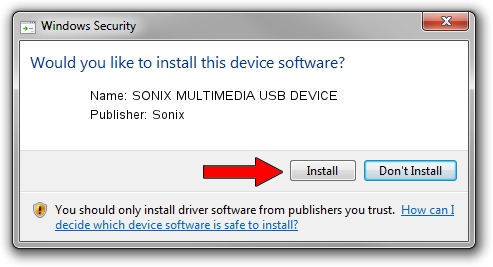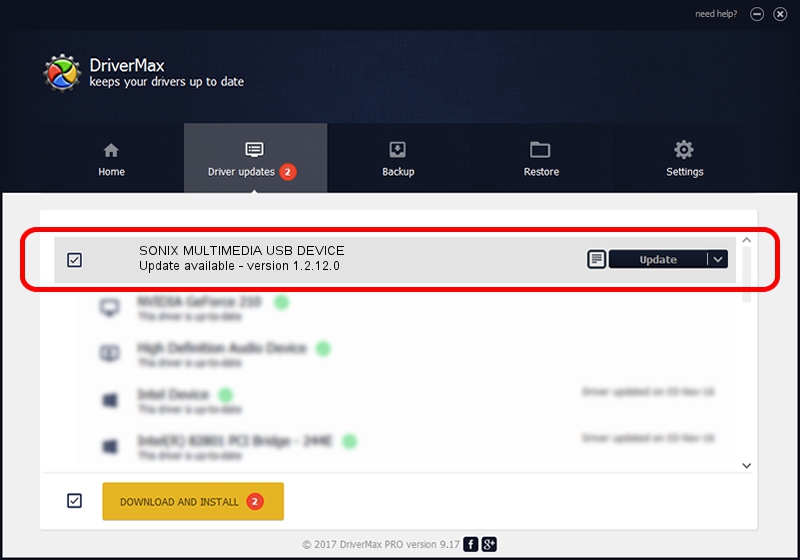Advertising seems to be blocked by your browser.
The ads help us provide this software and web site to you for free.
Please support our project by allowing our site to show ads.
Home /
Manufacturers /
Sonix /
SONIX MULTIMEDIA USB DEVICE /
USB/VID_0c45&PID_90D1&MI_01 /
1.2.12.0 Jul 04, 2007
Sonix SONIX MULTIMEDIA USB DEVICE driver download and installation
SONIX MULTIMEDIA USB DEVICE is a USB Universal Serial Bus device. The Windows version of this driver was developed by Sonix. USB/VID_0c45&PID_90D1&MI_01 is the matching hardware id of this device.
1. Manually install Sonix SONIX MULTIMEDIA USB DEVICE driver
- Download the driver setup file for Sonix SONIX MULTIMEDIA USB DEVICE driver from the link below. This is the download link for the driver version 1.2.12.0 dated 2007-07-04.
- Start the driver setup file from a Windows account with the highest privileges (rights). If your User Access Control (UAC) is started then you will have to accept of the driver and run the setup with administrative rights.
- Go through the driver installation wizard, which should be pretty easy to follow. The driver installation wizard will analyze your PC for compatible devices and will install the driver.
- Restart your PC and enjoy the new driver, it is as simple as that.
Driver file size: 21879 bytes (21.37 KB)
This driver received an average rating of 4.5 stars out of 36348 votes.
This driver is fully compatible with the following versions of Windows:
- This driver works on Windows 2000 32 bits
- This driver works on Windows Server 2003 32 bits
- This driver works on Windows XP 32 bits
- This driver works on Windows Vista 32 bits
- This driver works on Windows 7 32 bits
- This driver works on Windows 8 32 bits
- This driver works on Windows 8.1 32 bits
- This driver works on Windows 10 32 bits
- This driver works on Windows 11 32 bits
2. How to use DriverMax to install Sonix SONIX MULTIMEDIA USB DEVICE driver
The advantage of using DriverMax is that it will install the driver for you in just a few seconds and it will keep each driver up to date, not just this one. How can you install a driver using DriverMax? Let's take a look!
- Open DriverMax and press on the yellow button that says ~SCAN FOR DRIVER UPDATES NOW~. Wait for DriverMax to analyze each driver on your computer.
- Take a look at the list of driver updates. Scroll the list down until you find the Sonix SONIX MULTIMEDIA USB DEVICE driver. Click the Update button.
- That's all, the driver is now installed!

Aug 1 2016 7:36AM / Written by Andreea Kartman for DriverMax
follow @DeeaKartman