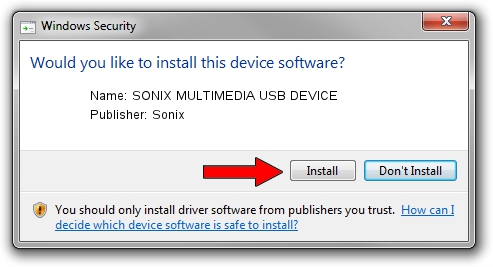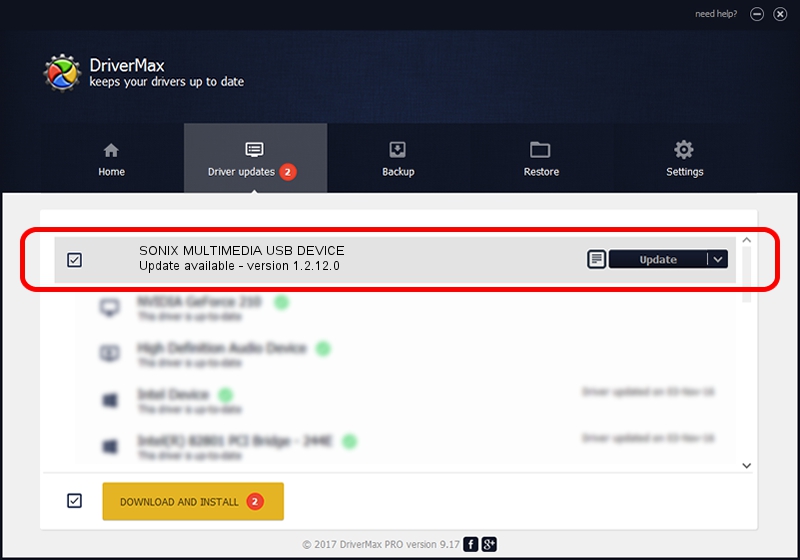Advertising seems to be blocked by your browser.
The ads help us provide this software and web site to you for free.
Please support our project by allowing our site to show ads.
Home /
Manufacturers /
Sonix /
SONIX MULTIMEDIA USB DEVICE /
USB/VID_0c45&PID_90C3&MI_01 /
1.2.12.0 Jul 04, 2007
Driver for Sonix SONIX MULTIMEDIA USB DEVICE - downloading and installing it
SONIX MULTIMEDIA USB DEVICE is a USB Universal Serial Bus hardware device. This Windows driver was developed by Sonix. The hardware id of this driver is USB/VID_0c45&PID_90C3&MI_01.
1. Sonix SONIX MULTIMEDIA USB DEVICE - install the driver manually
- Download the driver setup file for Sonix SONIX MULTIMEDIA USB DEVICE driver from the link below. This download link is for the driver version 1.2.12.0 released on 2007-07-04.
- Start the driver setup file from a Windows account with administrative rights. If your UAC (User Access Control) is enabled then you will have to accept of the driver and run the setup with administrative rights.
- Follow the driver installation wizard, which should be quite easy to follow. The driver installation wizard will analyze your PC for compatible devices and will install the driver.
- Restart your computer and enjoy the updated driver, as you can see it was quite smple.
The file size of this driver is 21879 bytes (21.37 KB)
This driver received an average rating of 4.3 stars out of 35982 votes.
This driver is compatible with the following versions of Windows:
- This driver works on Windows 2000 32 bits
- This driver works on Windows Server 2003 32 bits
- This driver works on Windows XP 32 bits
- This driver works on Windows Vista 32 bits
- This driver works on Windows 7 32 bits
- This driver works on Windows 8 32 bits
- This driver works on Windows 8.1 32 bits
- This driver works on Windows 10 32 bits
- This driver works on Windows 11 32 bits
2. How to use DriverMax to install Sonix SONIX MULTIMEDIA USB DEVICE driver
The advantage of using DriverMax is that it will setup the driver for you in the easiest possible way and it will keep each driver up to date. How easy can you install a driver with DriverMax? Let's see!
- Start DriverMax and press on the yellow button that says ~SCAN FOR DRIVER UPDATES NOW~. Wait for DriverMax to analyze each driver on your computer.
- Take a look at the list of detected driver updates. Scroll the list down until you locate the Sonix SONIX MULTIMEDIA USB DEVICE driver. Click the Update button.
- That's it, you installed your first driver!

Aug 1 2016 7:37AM / Written by Daniel Statescu for DriverMax
follow @DanielStatescu