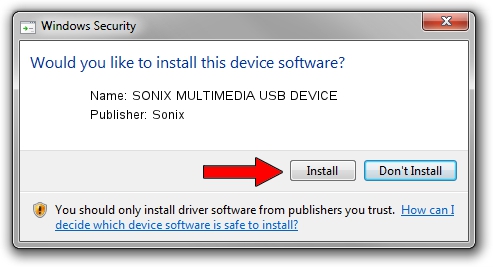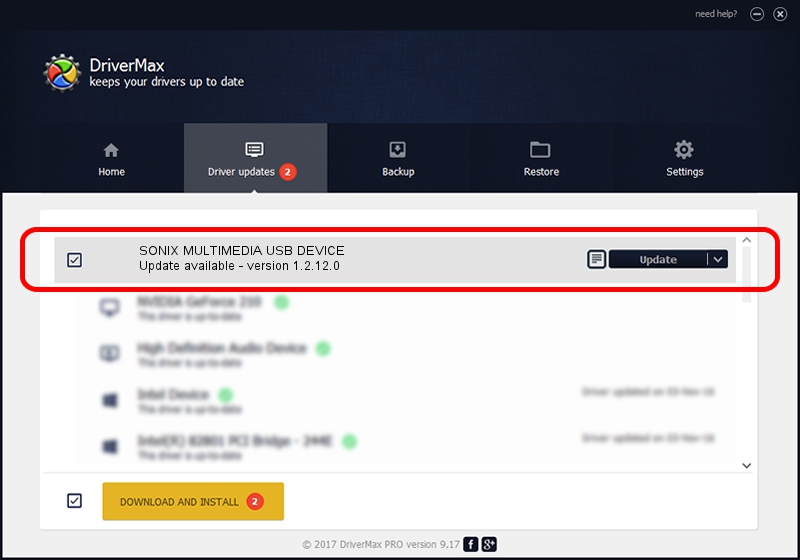Advertising seems to be blocked by your browser.
The ads help us provide this software and web site to you for free.
Please support our project by allowing our site to show ads.
Home /
Manufacturers /
Sonix /
SONIX MULTIMEDIA USB DEVICE /
USB/VID_0c45&PID_90A5&MI_01 /
1.2.12.0 Jul 04, 2007
Sonix SONIX MULTIMEDIA USB DEVICE how to download and install the driver
SONIX MULTIMEDIA USB DEVICE is a USB Universal Serial Bus device. This driver was developed by Sonix. The hardware id of this driver is USB/VID_0c45&PID_90A5&MI_01.
1. Sonix SONIX MULTIMEDIA USB DEVICE driver - how to install it manually
- Download the driver setup file for Sonix SONIX MULTIMEDIA USB DEVICE driver from the link below. This download link is for the driver version 1.2.12.0 released on 2007-07-04.
- Run the driver installation file from a Windows account with the highest privileges (rights). If your UAC (User Access Control) is enabled then you will have to confirm the installation of the driver and run the setup with administrative rights.
- Follow the driver setup wizard, which should be pretty easy to follow. The driver setup wizard will scan your PC for compatible devices and will install the driver.
- Restart your computer and enjoy the new driver, it is as simple as that.
File size of the driver: 21879 bytes (21.37 KB)
This driver was installed by many users and received an average rating of 4.5 stars out of 35085 votes.
This driver will work for the following versions of Windows:
- This driver works on Windows 2000 32 bits
- This driver works on Windows Server 2003 32 bits
- This driver works on Windows XP 32 bits
- This driver works on Windows Vista 32 bits
- This driver works on Windows 7 32 bits
- This driver works on Windows 8 32 bits
- This driver works on Windows 8.1 32 bits
- This driver works on Windows 10 32 bits
- This driver works on Windows 11 32 bits
2. Using DriverMax to install Sonix SONIX MULTIMEDIA USB DEVICE driver
The advantage of using DriverMax is that it will install the driver for you in just a few seconds and it will keep each driver up to date, not just this one. How can you install a driver with DriverMax? Let's take a look!
- Start DriverMax and push on the yellow button that says ~SCAN FOR DRIVER UPDATES NOW~. Wait for DriverMax to scan and analyze each driver on your computer.
- Take a look at the list of detected driver updates. Search the list until you find the Sonix SONIX MULTIMEDIA USB DEVICE driver. Click the Update button.
- That's all, the driver is now installed!

Aug 1 2016 7:42AM / Written by Dan Armano for DriverMax
follow @danarm