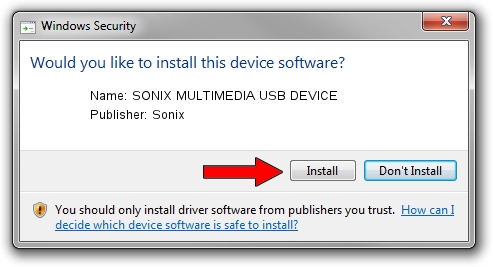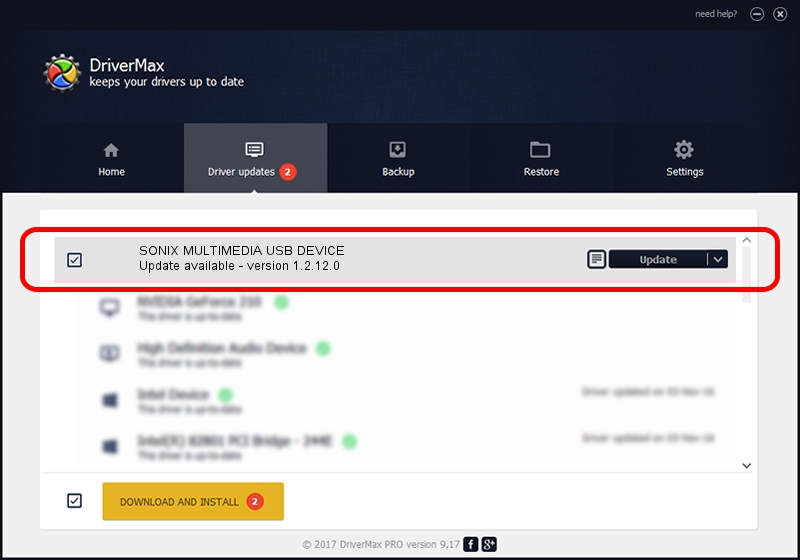Advertising seems to be blocked by your browser.
The ads help us provide this software and web site to you for free.
Please support our project by allowing our site to show ads.
Home /
Manufacturers /
Sonix /
SONIX MULTIMEDIA USB DEVICE /
USB/VID_0c45&PID_9086&MI_01 /
1.2.12.0 Jul 04, 2007
Sonix SONIX MULTIMEDIA USB DEVICE how to download and install the driver
SONIX MULTIMEDIA USB DEVICE is a USB Universal Serial Bus hardware device. The Windows version of this driver was developed by Sonix. In order to make sure you are downloading the exact right driver the hardware id is USB/VID_0c45&PID_9086&MI_01.
1. Manually install Sonix SONIX MULTIMEDIA USB DEVICE driver
- Download the setup file for Sonix SONIX MULTIMEDIA USB DEVICE driver from the link below. This is the download link for the driver version 1.2.12.0 dated 2007-07-04.
- Run the driver installation file from a Windows account with administrative rights. If your User Access Control (UAC) is started then you will have to confirm the installation of the driver and run the setup with administrative rights.
- Follow the driver installation wizard, which should be pretty straightforward. The driver installation wizard will analyze your PC for compatible devices and will install the driver.
- Restart your PC and enjoy the fresh driver, as you can see it was quite smple.
Download size of the driver: 21879 bytes (21.37 KB)
Driver rating 4.3 stars out of 46267 votes.
This driver is fully compatible with the following versions of Windows:
- This driver works on Windows 2000 32 bits
- This driver works on Windows Server 2003 32 bits
- This driver works on Windows XP 32 bits
- This driver works on Windows Vista 32 bits
- This driver works on Windows 7 32 bits
- This driver works on Windows 8 32 bits
- This driver works on Windows 8.1 32 bits
- This driver works on Windows 10 32 bits
- This driver works on Windows 11 32 bits
2. Installing the Sonix SONIX MULTIMEDIA USB DEVICE driver using DriverMax: the easy way
The advantage of using DriverMax is that it will setup the driver for you in just a few seconds and it will keep each driver up to date, not just this one. How can you install a driver using DriverMax? Let's take a look!
- Open DriverMax and press on the yellow button that says ~SCAN FOR DRIVER UPDATES NOW~. Wait for DriverMax to analyze each driver on your PC.
- Take a look at the list of detected driver updates. Search the list until you locate the Sonix SONIX MULTIMEDIA USB DEVICE driver. Click on Update.
- Finished installing the driver!

Aug 3 2016 2:17AM / Written by Andreea Kartman for DriverMax
follow @DeeaKartman