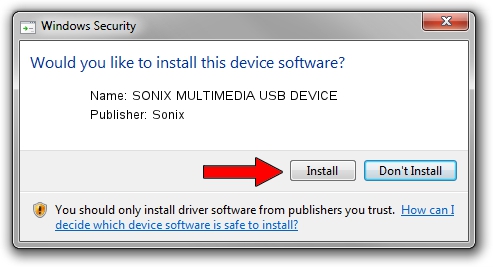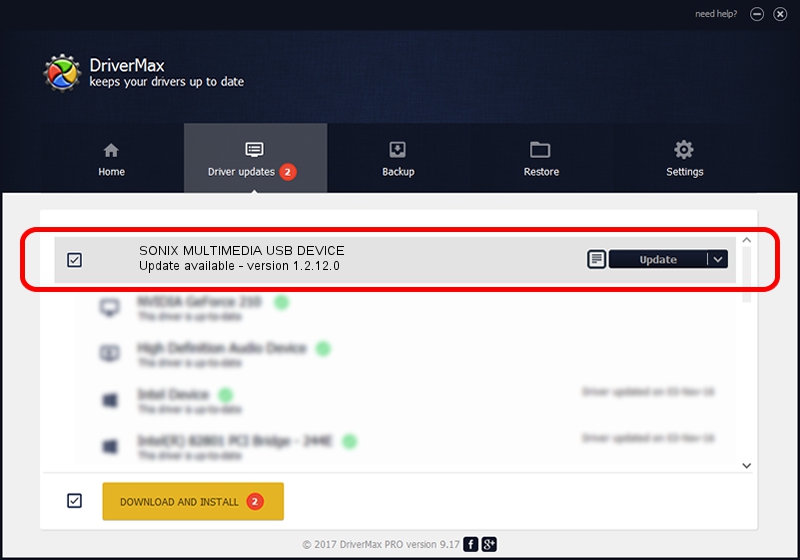Advertising seems to be blocked by your browser.
The ads help us provide this software and web site to you for free.
Please support our project by allowing our site to show ads.
Home /
Manufacturers /
Sonix /
SONIX MULTIMEDIA USB DEVICE /
USB/VID_0c45&PID_9072&MI_01 /
1.2.12.0 Jul 04, 2007
Sonix SONIX MULTIMEDIA USB DEVICE driver download and installation
SONIX MULTIMEDIA USB DEVICE is a USB Universal Serial Bus hardware device. This Windows driver was developed by Sonix. The hardware id of this driver is USB/VID_0c45&PID_9072&MI_01; this string has to match your hardware.
1. Sonix SONIX MULTIMEDIA USB DEVICE - install the driver manually
- Download the driver setup file for Sonix SONIX MULTIMEDIA USB DEVICE driver from the link below. This is the download link for the driver version 1.2.12.0 released on 2007-07-04.
- Start the driver installation file from a Windows account with administrative rights. If your User Access Control Service (UAC) is started then you will have to confirm the installation of the driver and run the setup with administrative rights.
- Go through the driver installation wizard, which should be pretty easy to follow. The driver installation wizard will analyze your PC for compatible devices and will install the driver.
- Restart your computer and enjoy the new driver, it is as simple as that.
Download size of the driver: 21879 bytes (21.37 KB)
This driver was rated with an average of 4.1 stars by 45357 users.
This driver was released for the following versions of Windows:
- This driver works on Windows 2000 32 bits
- This driver works on Windows Server 2003 32 bits
- This driver works on Windows XP 32 bits
- This driver works on Windows Vista 32 bits
- This driver works on Windows 7 32 bits
- This driver works on Windows 8 32 bits
- This driver works on Windows 8.1 32 bits
- This driver works on Windows 10 32 bits
- This driver works on Windows 11 32 bits
2. The easy way: using DriverMax to install Sonix SONIX MULTIMEDIA USB DEVICE driver
The advantage of using DriverMax is that it will setup the driver for you in the easiest possible way and it will keep each driver up to date. How can you install a driver with DriverMax? Let's take a look!
- Start DriverMax and press on the yellow button that says ~SCAN FOR DRIVER UPDATES NOW~. Wait for DriverMax to scan and analyze each driver on your PC.
- Take a look at the list of available driver updates. Scroll the list down until you locate the Sonix SONIX MULTIMEDIA USB DEVICE driver. Click the Update button.
- That's it, you installed your first driver!

Aug 3 2016 2:21AM / Written by Dan Armano for DriverMax
follow @danarm