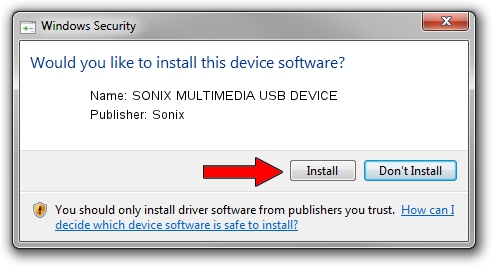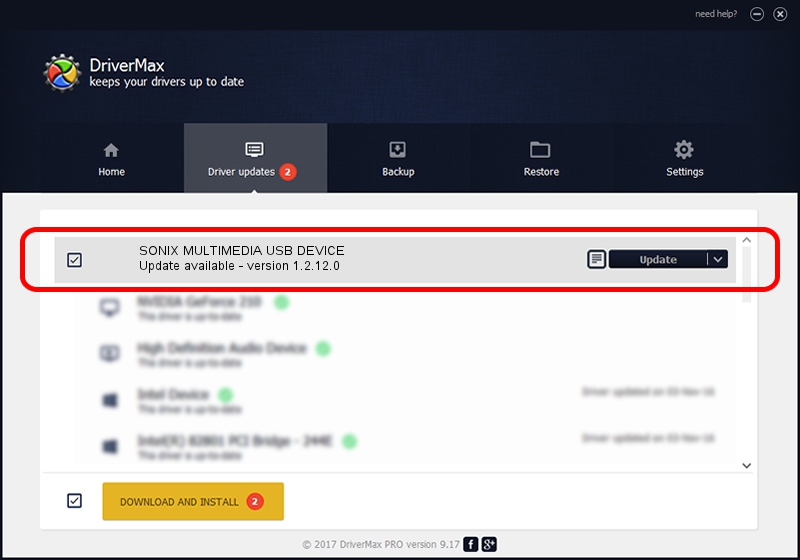Advertising seems to be blocked by your browser.
The ads help us provide this software and web site to you for free.
Please support our project by allowing our site to show ads.
Home /
Manufacturers /
Sonix /
SONIX MULTIMEDIA USB DEVICE /
USB/VID_0c45&PID_9052&MI_01 /
1.2.12.0 Jul 04, 2007
Sonix SONIX MULTIMEDIA USB DEVICE driver download and installation
SONIX MULTIMEDIA USB DEVICE is a USB Universal Serial Bus device. This driver was developed by Sonix. USB/VID_0c45&PID_9052&MI_01 is the matching hardware id of this device.
1. Install Sonix SONIX MULTIMEDIA USB DEVICE driver manually
- Download the driver setup file for Sonix SONIX MULTIMEDIA USB DEVICE driver from the location below. This is the download link for the driver version 1.2.12.0 dated 2007-07-04.
- Run the driver installation file from a Windows account with the highest privileges (rights). If your User Access Control Service (UAC) is enabled then you will have to confirm the installation of the driver and run the setup with administrative rights.
- Go through the driver setup wizard, which should be quite straightforward. The driver setup wizard will scan your PC for compatible devices and will install the driver.
- Shutdown and restart your computer and enjoy the fresh driver, as you can see it was quite smple.
The file size of this driver is 21879 bytes (21.37 KB)
This driver was installed by many users and received an average rating of 4.1 stars out of 10858 votes.
This driver is fully compatible with the following versions of Windows:
- This driver works on Windows 2000 32 bits
- This driver works on Windows Server 2003 32 bits
- This driver works on Windows XP 32 bits
- This driver works on Windows Vista 32 bits
- This driver works on Windows 7 32 bits
- This driver works on Windows 8 32 bits
- This driver works on Windows 8.1 32 bits
- This driver works on Windows 10 32 bits
- This driver works on Windows 11 32 bits
2. Installing the Sonix SONIX MULTIMEDIA USB DEVICE driver using DriverMax: the easy way
The advantage of using DriverMax is that it will setup the driver for you in just a few seconds and it will keep each driver up to date, not just this one. How easy can you install a driver using DriverMax? Let's take a look!
- Open DriverMax and push on the yellow button that says ~SCAN FOR DRIVER UPDATES NOW~. Wait for DriverMax to scan and analyze each driver on your computer.
- Take a look at the list of available driver updates. Scroll the list down until you locate the Sonix SONIX MULTIMEDIA USB DEVICE driver. Click on Update.
- That's it, you installed your first driver!

Aug 9 2016 1:07PM / Written by Daniel Statescu for DriverMax
follow @DanielStatescu