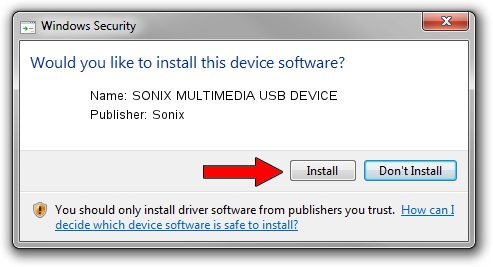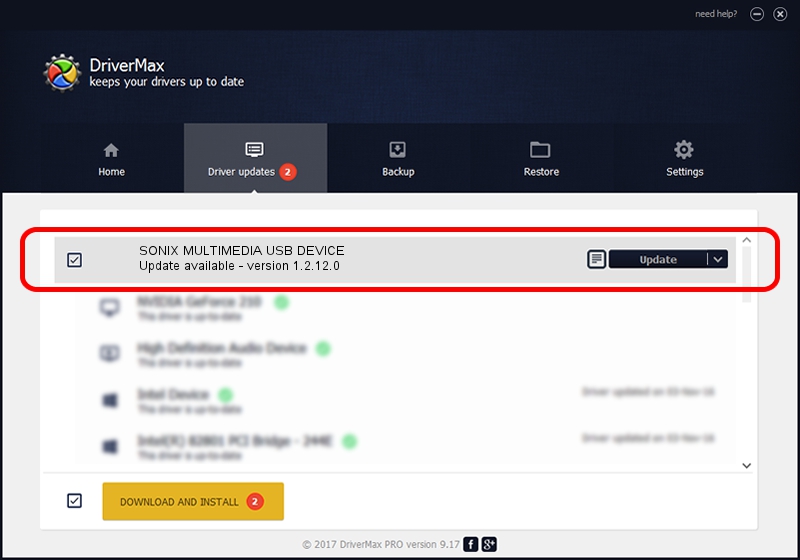Advertising seems to be blocked by your browser.
The ads help us provide this software and web site to you for free.
Please support our project by allowing our site to show ads.
Home /
Manufacturers /
Sonix /
SONIX MULTIMEDIA USB DEVICE /
USB/VID_0c45&PID_9014&MI_01 /
1.2.12.0 Jul 04, 2007
Sonix SONIX MULTIMEDIA USB DEVICE how to download and install the driver
SONIX MULTIMEDIA USB DEVICE is a USB Universal Serial Bus hardware device. This Windows driver was developed by Sonix. The hardware id of this driver is USB/VID_0c45&PID_9014&MI_01.
1. Sonix SONIX MULTIMEDIA USB DEVICE driver - how to install it manually
- Download the driver setup file for Sonix SONIX MULTIMEDIA USB DEVICE driver from the link below. This download link is for the driver version 1.2.12.0 released on 2007-07-04.
- Start the driver setup file from a Windows account with administrative rights. If your User Access Control Service (UAC) is running then you will have to confirm the installation of the driver and run the setup with administrative rights.
- Go through the driver installation wizard, which should be pretty easy to follow. The driver installation wizard will analyze your PC for compatible devices and will install the driver.
- Shutdown and restart your PC and enjoy the fresh driver, as you can see it was quite smple.
Size of this driver: 21879 bytes (21.37 KB)
This driver was installed by many users and received an average rating of 4.3 stars out of 95558 votes.
This driver will work for the following versions of Windows:
- This driver works on Windows 2000 32 bits
- This driver works on Windows Server 2003 32 bits
- This driver works on Windows XP 32 bits
- This driver works on Windows Vista 32 bits
- This driver works on Windows 7 32 bits
- This driver works on Windows 8 32 bits
- This driver works on Windows 8.1 32 bits
- This driver works on Windows 10 32 bits
- This driver works on Windows 11 32 bits
2. Installing the Sonix SONIX MULTIMEDIA USB DEVICE driver using DriverMax: the easy way
The most important advantage of using DriverMax is that it will setup the driver for you in just a few seconds and it will keep each driver up to date. How can you install a driver using DriverMax? Let's see!
- Start DriverMax and press on the yellow button named ~SCAN FOR DRIVER UPDATES NOW~. Wait for DriverMax to analyze each driver on your PC.
- Take a look at the list of detected driver updates. Search the list until you find the Sonix SONIX MULTIMEDIA USB DEVICE driver. Click on Update.
- That's it, you installed your first driver!

Jul 19 2016 1:06PM / Written by Dan Armano for DriverMax
follow @danarm