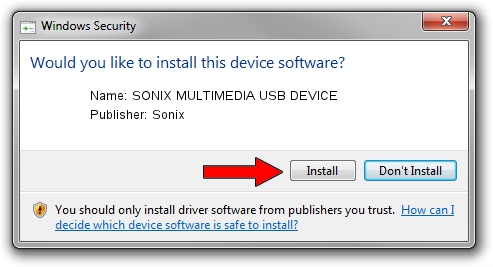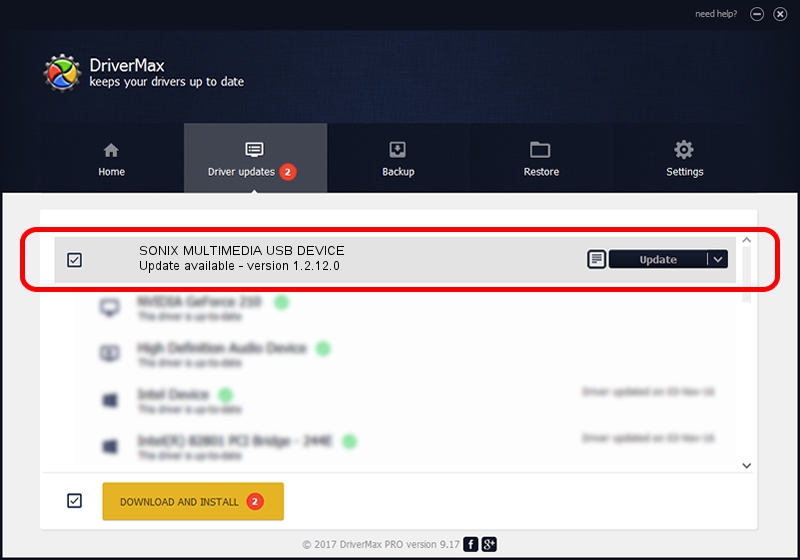Advertising seems to be blocked by your browser.
The ads help us provide this software and web site to you for free.
Please support our project by allowing our site to show ads.
Home /
Manufacturers /
Sonix /
SONIX MULTIMEDIA USB DEVICE /
USB/VID_0c45&PID_9001&MI_01 /
1.2.12.0 Jul 04, 2007
Sonix SONIX MULTIMEDIA USB DEVICE how to download and install the driver
SONIX MULTIMEDIA USB DEVICE is a USB Universal Serial Bus hardware device. This driver was developed by Sonix. The hardware id of this driver is USB/VID_0c45&PID_9001&MI_01.
1. Sonix SONIX MULTIMEDIA USB DEVICE - install the driver manually
- Download the setup file for Sonix SONIX MULTIMEDIA USB DEVICE driver from the link below. This download link is for the driver version 1.2.12.0 released on 2007-07-04.
- Run the driver installation file from a Windows account with the highest privileges (rights). If your User Access Control Service (UAC) is enabled then you will have to confirm the installation of the driver and run the setup with administrative rights.
- Follow the driver installation wizard, which should be pretty easy to follow. The driver installation wizard will scan your PC for compatible devices and will install the driver.
- Shutdown and restart your PC and enjoy the updated driver, it is as simple as that.
Download size of the driver: 21879 bytes (21.37 KB)
Driver rating 4.8 stars out of 93498 votes.
This driver is compatible with the following versions of Windows:
- This driver works on Windows 2000 32 bits
- This driver works on Windows Server 2003 32 bits
- This driver works on Windows XP 32 bits
- This driver works on Windows Vista 32 bits
- This driver works on Windows 7 32 bits
- This driver works on Windows 8 32 bits
- This driver works on Windows 8.1 32 bits
- This driver works on Windows 10 32 bits
- This driver works on Windows 11 32 bits
2. Using DriverMax to install Sonix SONIX MULTIMEDIA USB DEVICE driver
The most important advantage of using DriverMax is that it will install the driver for you in just a few seconds and it will keep each driver up to date, not just this one. How easy can you install a driver using DriverMax? Let's follow a few steps!
- Start DriverMax and click on the yellow button named ~SCAN FOR DRIVER UPDATES NOW~. Wait for DriverMax to analyze each driver on your computer.
- Take a look at the list of detected driver updates. Scroll the list down until you find the Sonix SONIX MULTIMEDIA USB DEVICE driver. Click the Update button.
- Finished installing the driver!

Jul 19 2016 1:11PM / Written by Dan Armano for DriverMax
follow @danarm