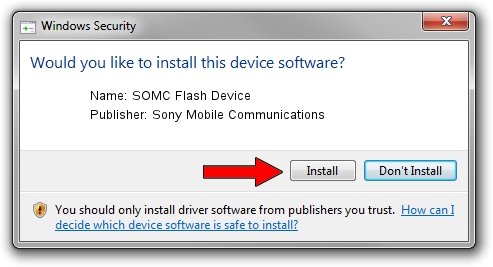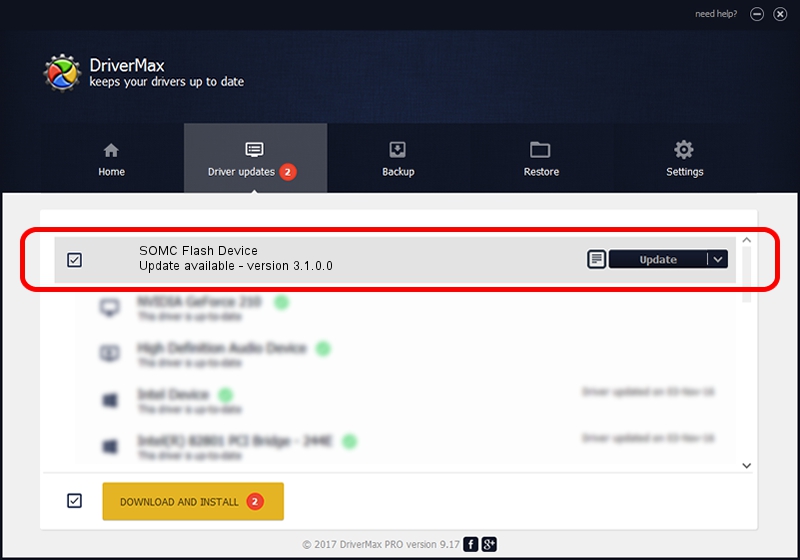Advertising seems to be blocked by your browser.
The ads help us provide this software and web site to you for free.
Please support our project by allowing our site to show ads.
Home /
Manufacturers /
Sony Mobile Communications /
SOMC Flash Device /
USB/VID_0FCE&PID_DDDE /
3.1.0.0 Nov 10, 2014
Sony Mobile Communications SOMC Flash Device how to download and install the driver
SOMC Flash Device is a USB Universal Serial Bus hardware device. This Windows driver was developed by Sony Mobile Communications. In order to make sure you are downloading the exact right driver the hardware id is USB/VID_0FCE&PID_DDDE.
1. Manually install Sony Mobile Communications SOMC Flash Device driver
- Download the driver setup file for Sony Mobile Communications SOMC Flash Device driver from the link below. This is the download link for the driver version 3.1.0.0 released on 2014-11-10.
- Run the driver installation file from a Windows account with the highest privileges (rights). If your UAC (User Access Control) is started then you will have to confirm the installation of the driver and run the setup with administrative rights.
- Go through the driver setup wizard, which should be quite straightforward. The driver setup wizard will scan your PC for compatible devices and will install the driver.
- Restart your computer and enjoy the updated driver, it is as simple as that.
Size of this driver: 1454134 bytes (1.39 MB)
This driver was rated with an average of 4.7 stars by 89718 users.
This driver will work for the following versions of Windows:
- This driver works on Windows 2000 32 bits
- This driver works on Windows Server 2003 32 bits
- This driver works on Windows XP 32 bits
- This driver works on Windows Vista 32 bits
- This driver works on Windows 7 32 bits
- This driver works on Windows 8 32 bits
- This driver works on Windows 8.1 32 bits
- This driver works on Windows 10 32 bits
- This driver works on Windows 11 32 bits
2. Using DriverMax to install Sony Mobile Communications SOMC Flash Device driver
The advantage of using DriverMax is that it will setup the driver for you in the easiest possible way and it will keep each driver up to date. How easy can you install a driver with DriverMax? Let's take a look!
- Open DriverMax and press on the yellow button named ~SCAN FOR DRIVER UPDATES NOW~. Wait for DriverMax to analyze each driver on your PC.
- Take a look at the list of detected driver updates. Scroll the list down until you locate the Sony Mobile Communications SOMC Flash Device driver. Click the Update button.
- Finished installing the driver!

Jun 20 2016 12:48PM / Written by Daniel Statescu for DriverMax
follow @DanielStatescu