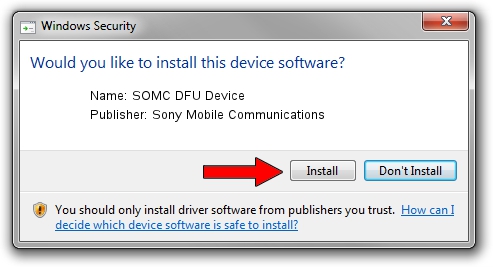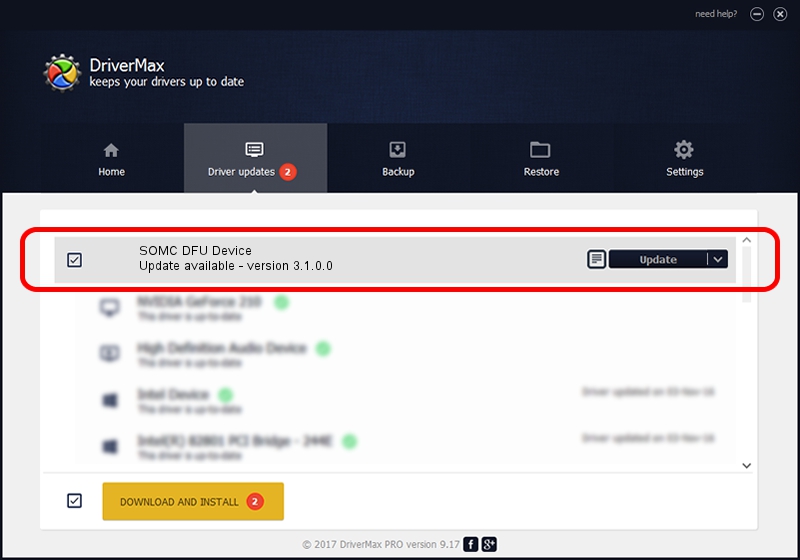Advertising seems to be blocked by your browser.
The ads help us provide this software and web site to you for free.
Please support our project by allowing our site to show ads.
Home /
Manufacturers /
Sony Mobile Communications /
SOMC DFU Device /
USB/VID_0FCE&PID_F0F9 /
3.1.0.0 Mar 24, 2014
Sony Mobile Communications SOMC DFU Device driver download and installation
SOMC DFU Device is a USB Universal Serial Bus device. The Windows version of this driver was developed by Sony Mobile Communications. The hardware id of this driver is USB/VID_0FCE&PID_F0F9; this string has to match your hardware.
1. How to manually install Sony Mobile Communications SOMC DFU Device driver
- You can download from the link below the driver installer file for the Sony Mobile Communications SOMC DFU Device driver. The archive contains version 3.1.0.0 released on 2014-03-24 of the driver.
- Start the driver installer file from a user account with the highest privileges (rights). If your User Access Control Service (UAC) is running please accept of the driver and run the setup with administrative rights.
- Go through the driver setup wizard, which will guide you; it should be quite easy to follow. The driver setup wizard will analyze your PC and will install the right driver.
- When the operation finishes restart your computer in order to use the updated driver. It is as simple as that to install a Windows driver!
Driver rating 3.5 stars out of 86567 votes.
2. The easy way: using DriverMax to install Sony Mobile Communications SOMC DFU Device driver
The most important advantage of using DriverMax is that it will setup the driver for you in just a few seconds and it will keep each driver up to date. How can you install a driver with DriverMax? Let's follow a few steps!
- Start DriverMax and press on the yellow button named ~SCAN FOR DRIVER UPDATES NOW~. Wait for DriverMax to scan and analyze each driver on your PC.
- Take a look at the list of detected driver updates. Search the list until you find the Sony Mobile Communications SOMC DFU Device driver. Click the Update button.
- Finished installing the driver!

Jun 25 2016 9:50PM / Written by Dan Armano for DriverMax
follow @danarm