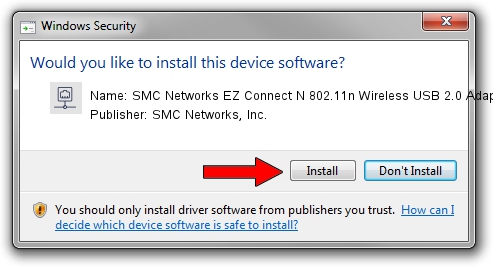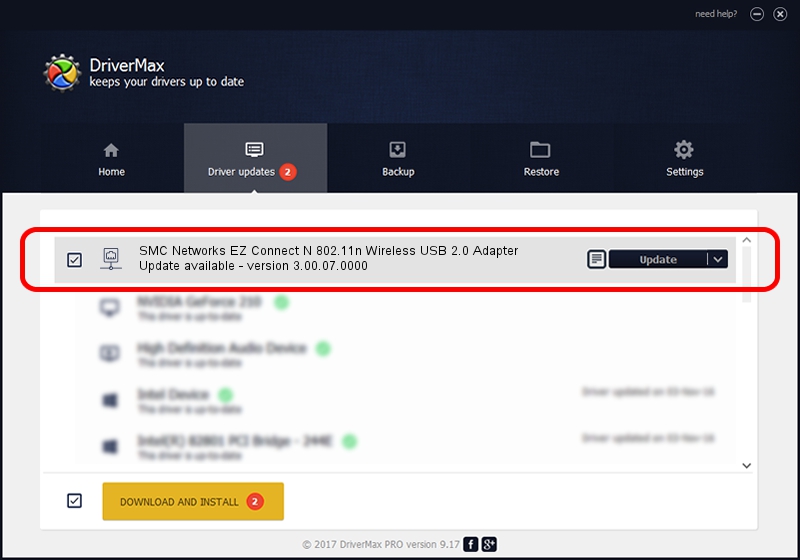Advertising seems to be blocked by your browser.
The ads help us provide this software and web site to you for free.
Please support our project by allowing our site to show ads.
Home /
Manufacturers /
SMC Networks, Inc. /
SMC Networks EZ Connect N 802.11n Wireless USB 2.0 Adapter /
USB/VID_083A&PID_A702 /
3.00.07.0000 Sep 15, 2009
Driver for SMC Networks, Inc. SMC Networks EZ Connect N 802.11n Wireless USB 2.0 Adapter - downloading and installing it
SMC Networks EZ Connect N 802.11n Wireless USB 2.0 Adapter is a Network Adapters hardware device. This Windows driver was developed by SMC Networks, Inc.. The hardware id of this driver is USB/VID_083A&PID_A702.
1. Manually install SMC Networks, Inc. SMC Networks EZ Connect N 802.11n Wireless USB 2.0 Adapter driver
- Download the driver setup file for SMC Networks, Inc. SMC Networks EZ Connect N 802.11n Wireless USB 2.0 Adapter driver from the link below. This download link is for the driver version 3.00.07.0000 released on 2009-09-15.
- Start the driver installation file from a Windows account with administrative rights. If your UAC (User Access Control) is enabled then you will have to accept of the driver and run the setup with administrative rights.
- Follow the driver installation wizard, which should be pretty straightforward. The driver installation wizard will analyze your PC for compatible devices and will install the driver.
- Restart your PC and enjoy the fresh driver, as you can see it was quite smple.
Size of this driver: 581306 bytes (567.68 KB)
This driver was installed by many users and received an average rating of 4 stars out of 3589 votes.
This driver will work for the following versions of Windows:
- This driver works on Windows 7 64 bits
- This driver works on Windows 8 64 bits
- This driver works on Windows 8.1 64 bits
- This driver works on Windows 10 64 bits
- This driver works on Windows 11 64 bits
2. Using DriverMax to install SMC Networks, Inc. SMC Networks EZ Connect N 802.11n Wireless USB 2.0 Adapter driver
The advantage of using DriverMax is that it will install the driver for you in just a few seconds and it will keep each driver up to date, not just this one. How can you install a driver with DriverMax? Let's follow a few steps!
- Open DriverMax and click on the yellow button named ~SCAN FOR DRIVER UPDATES NOW~. Wait for DriverMax to scan and analyze each driver on your computer.
- Take a look at the list of driver updates. Search the list until you find the SMC Networks, Inc. SMC Networks EZ Connect N 802.11n Wireless USB 2.0 Adapter driver. Click the Update button.
- That's all, the driver is now installed!

Jul 5 2016 5:23PM / Written by Andreea Kartman for DriverMax
follow @DeeaKartman