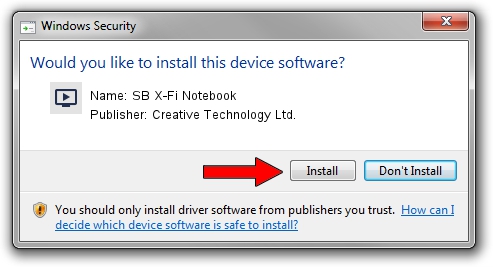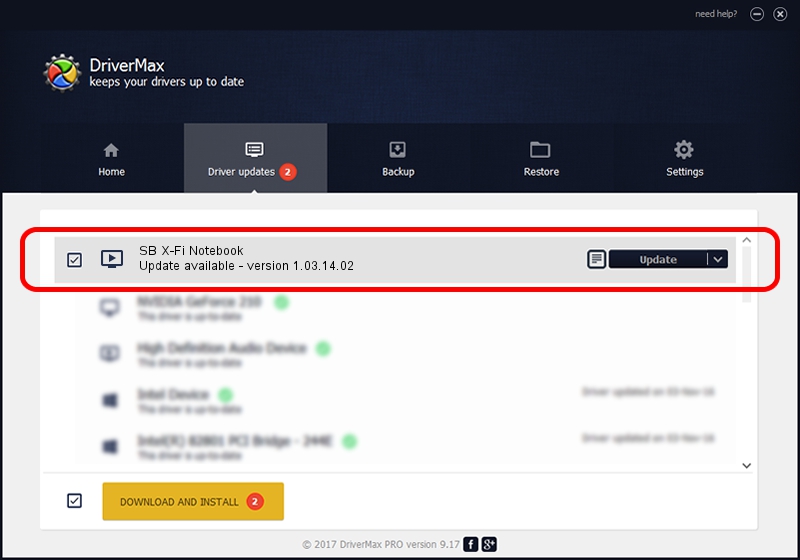Advertising seems to be blocked by your browser.
The ads help us provide this software and web site to you for free.
Please support our project by allowing our site to show ads.
Home /
Manufacturers /
Creative Technology Ltd. /
SB X-Fi Notebook /
USB/VID_041E&PID_30D2&MI_00 /
1.03.14.02 Jan 14, 2013
Creative Technology Ltd. SB X-Fi Notebook how to download and install the driver
SB X-Fi Notebook is a MEDIA device. This driver was developed by Creative Technology Ltd.. In order to make sure you are downloading the exact right driver the hardware id is USB/VID_041E&PID_30D2&MI_00.
1. Creative Technology Ltd. SB X-Fi Notebook driver - how to install it manually
- You can download from the link below the driver installer file for the Creative Technology Ltd. SB X-Fi Notebook driver. The archive contains version 1.03.14.02 released on 2013-01-14 of the driver.
- Start the driver installer file from a user account with administrative rights. If your User Access Control Service (UAC) is running please confirm the installation of the driver and run the setup with administrative rights.
- Go through the driver setup wizard, which will guide you; it should be quite easy to follow. The driver setup wizard will scan your PC and will install the right driver.
- When the operation finishes restart your computer in order to use the updated driver. It is as simple as that to install a Windows driver!
This driver was rated with an average of 3.6 stars by 73407 users.
2. How to install Creative Technology Ltd. SB X-Fi Notebook driver using DriverMax
The most important advantage of using DriverMax is that it will setup the driver for you in the easiest possible way and it will keep each driver up to date, not just this one. How easy can you install a driver using DriverMax? Let's see!
- Open DriverMax and click on the yellow button named ~SCAN FOR DRIVER UPDATES NOW~. Wait for DriverMax to scan and analyze each driver on your computer.
- Take a look at the list of driver updates. Scroll the list down until you find the Creative Technology Ltd. SB X-Fi Notebook driver. Click on Update.
- That's all, the driver is now installed!

Aug 8 2016 1:51AM / Written by Dan Armano for DriverMax
follow @danarm
Advertising seems to be blocked by your browser.
The ads help us provide this software and web site to you for free.
Please support our project by allowing our site to show ads.