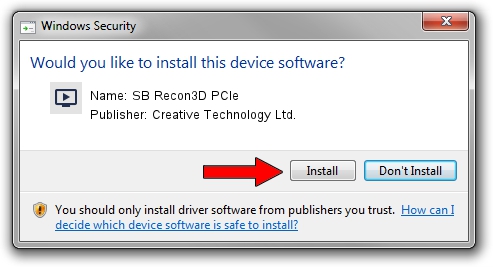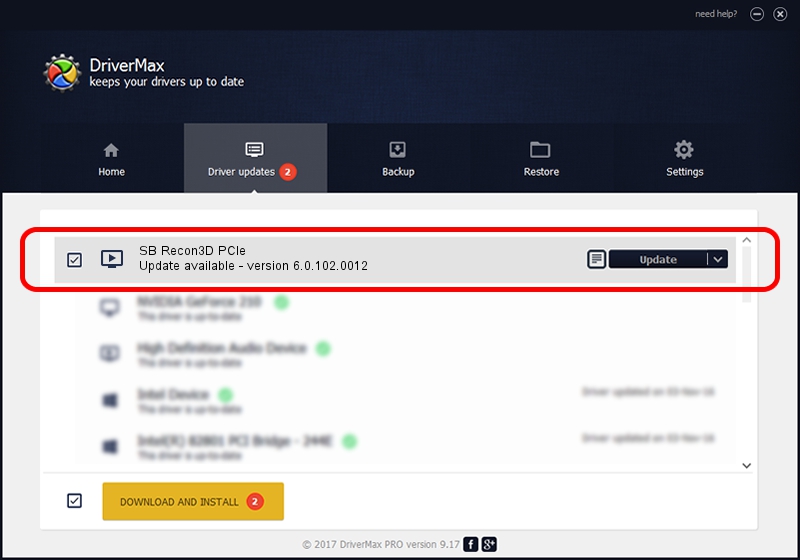Advertising seems to be blocked by your browser.
The ads help us provide this software and web site to you for free.
Please support our project by allowing our site to show ads.
Home /
Manufacturers /
Creative Technology Ltd. /
SB Recon3D PCIe /
HDAUDIO/FUNC_01&VEN_1102&DEV_0011&SUBSYS_11020017 /
6.0.102.0012 Nov 30, 2012
Driver for Creative Technology Ltd. SB Recon3D PCIe - downloading and installing it
SB Recon3D PCIe is a MEDIA hardware device. The developer of this driver was Creative Technology Ltd.. The hardware id of this driver is HDAUDIO/FUNC_01&VEN_1102&DEV_0011&SUBSYS_11020017.
1. Install Creative Technology Ltd. SB Recon3D PCIe driver manually
- You can download from the link below the driver installer file for the Creative Technology Ltd. SB Recon3D PCIe driver. The archive contains version 6.0.102.0012 dated 2012-11-30 of the driver.
- Run the driver installer file from a user account with the highest privileges (rights). If your UAC (User Access Control) is running please confirm the installation of the driver and run the setup with administrative rights.
- Go through the driver installation wizard, which will guide you; it should be quite easy to follow. The driver installation wizard will scan your PC and will install the right driver.
- When the operation finishes restart your PC in order to use the updated driver. It is as simple as that to install a Windows driver!
Size of this driver: 1618339 bytes (1.54 MB)
Driver rating 4.7 stars out of 4111 votes.
This driver is fully compatible with the following versions of Windows:
- This driver works on Windows 2000 64 bits
- This driver works on Windows Server 2003 64 bits
- This driver works on Windows XP 64 bits
- This driver works on Windows Vista 64 bits
- This driver works on Windows 7 64 bits
- This driver works on Windows 8 64 bits
- This driver works on Windows 8.1 64 bits
- This driver works on Windows 10 64 bits
- This driver works on Windows 11 64 bits
2. The easy way: using DriverMax to install Creative Technology Ltd. SB Recon3D PCIe driver
The most important advantage of using DriverMax is that it will setup the driver for you in the easiest possible way and it will keep each driver up to date, not just this one. How can you install a driver with DriverMax? Let's follow a few steps!
- Start DriverMax and click on the yellow button that says ~SCAN FOR DRIVER UPDATES NOW~. Wait for DriverMax to scan and analyze each driver on your computer.
- Take a look at the list of driver updates. Search the list until you locate the Creative Technology Ltd. SB Recon3D PCIe driver. Click on Update.
- Finished installing the driver!

Jul 18 2016 4:57AM / Written by Dan Armano for DriverMax
follow @danarm
Advertising seems to be blocked by your browser.
The ads help us provide this software and web site to you for free.
Please support our project by allowing our site to show ads.