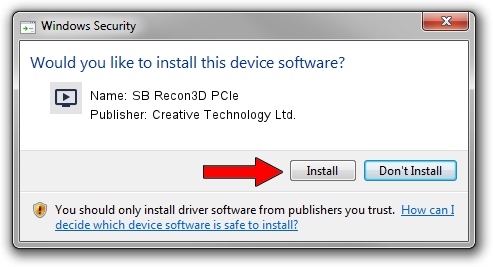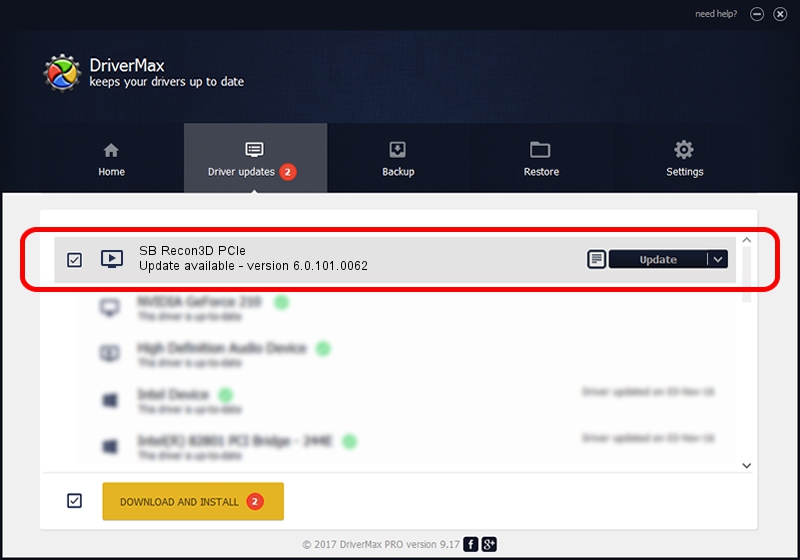Advertising seems to be blocked by your browser.
The ads help us provide this software and web site to you for free.
Please support our project by allowing our site to show ads.
Home /
Manufacturers /
Creative Technology Ltd. /
SB Recon3D PCIe /
HDAUDIO/FUNC_01&VEN_1102&DEV_0011&SUBSYS_11020017 /
6.0.101.0062 Jun 18, 2015
Creative Technology Ltd. SB Recon3D PCIe driver download and installation
SB Recon3D PCIe is a MEDIA device. The developer of this driver was Creative Technology Ltd.. HDAUDIO/FUNC_01&VEN_1102&DEV_0011&SUBSYS_11020017 is the matching hardware id of this device.
1. Creative Technology Ltd. SB Recon3D PCIe - install the driver manually
- Download the driver setup file for Creative Technology Ltd. SB Recon3D PCIe driver from the location below. This download link is for the driver version 6.0.101.0062 dated 2015-06-18.
- Start the driver setup file from a Windows account with administrative rights. If your User Access Control (UAC) is running then you will have to confirm the installation of the driver and run the setup with administrative rights.
- Follow the driver installation wizard, which should be pretty easy to follow. The driver installation wizard will scan your PC for compatible devices and will install the driver.
- Restart your computer and enjoy the updated driver, as you can see it was quite smple.
Download size of the driver: 2138582 bytes (2.04 MB)
This driver was rated with an average of 4.3 stars by 53188 users.
This driver was released for the following versions of Windows:
- This driver works on Windows 2000 64 bits
- This driver works on Windows Server 2003 64 bits
- This driver works on Windows XP 64 bits
- This driver works on Windows Vista 64 bits
- This driver works on Windows 7 64 bits
- This driver works on Windows 8 64 bits
- This driver works on Windows 8.1 64 bits
- This driver works on Windows 10 64 bits
- This driver works on Windows 11 64 bits
2. How to use DriverMax to install Creative Technology Ltd. SB Recon3D PCIe driver
The most important advantage of using DriverMax is that it will install the driver for you in the easiest possible way and it will keep each driver up to date, not just this one. How can you install a driver using DriverMax? Let's take a look!
- Start DriverMax and click on the yellow button named ~SCAN FOR DRIVER UPDATES NOW~. Wait for DriverMax to scan and analyze each driver on your computer.
- Take a look at the list of driver updates. Search the list until you find the Creative Technology Ltd. SB Recon3D PCIe driver. Click on Update.
- That's it, you installed your first driver!

Apr 8 2024 5:34PM / Written by Andreea Kartman for DriverMax
follow @DeeaKartman
Advertising seems to be blocked by your browser.
The ads help us provide this software and web site to you for free.
Please support our project by allowing our site to show ads.