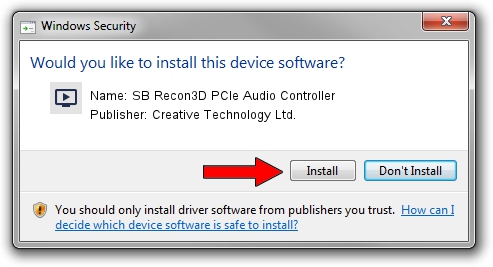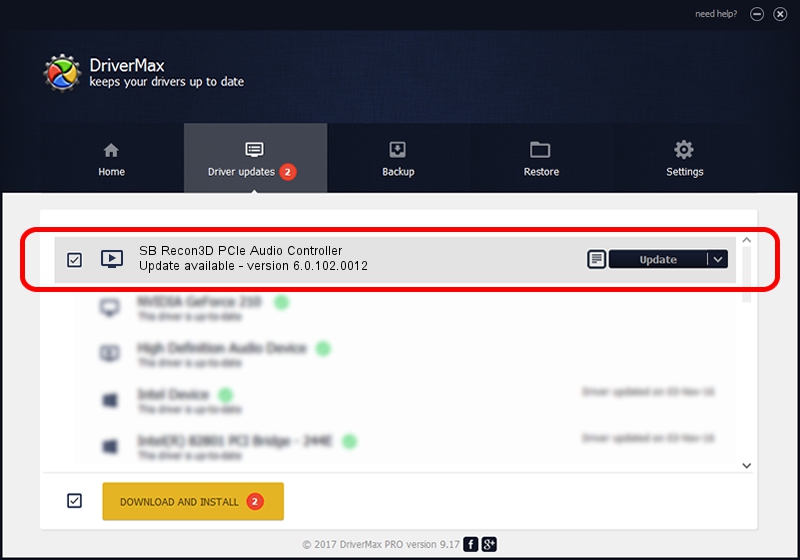Advertising seems to be blocked by your browser.
The ads help us provide this software and web site to you for free.
Please support our project by allowing our site to show ads.
Home /
Manufacturers /
Creative Technology Ltd. /
SB Recon3D PCIe Audio Controller /
PCI/VEN_1102&DEV_0012&SUBSYS_00171102 /
6.0.102.0012 Nov 30, 2012
Driver for Creative Technology Ltd. SB Recon3D PCIe Audio Controller - downloading and installing it
SB Recon3D PCIe Audio Controller is a MEDIA device. The developer of this driver was Creative Technology Ltd.. The hardware id of this driver is PCI/VEN_1102&DEV_0012&SUBSYS_00171102; this string has to match your hardware.
1. Install Creative Technology Ltd. SB Recon3D PCIe Audio Controller driver manually
- Download the setup file for Creative Technology Ltd. SB Recon3D PCIe Audio Controller driver from the link below. This download link is for the driver version 6.0.102.0012 dated 2012-11-30.
- Start the driver setup file from a Windows account with the highest privileges (rights). If your User Access Control Service (UAC) is enabled then you will have to confirm the installation of the driver and run the setup with administrative rights.
- Go through the driver setup wizard, which should be pretty easy to follow. The driver setup wizard will analyze your PC for compatible devices and will install the driver.
- Restart your PC and enjoy the updated driver, as you can see it was quite smple.
Size of this driver: 1618339 bytes (1.54 MB)
This driver was rated with an average of 4.7 stars by 2936 users.
This driver will work for the following versions of Windows:
- This driver works on Windows 2000 64 bits
- This driver works on Windows Server 2003 64 bits
- This driver works on Windows XP 64 bits
- This driver works on Windows Vista 64 bits
- This driver works on Windows 7 64 bits
- This driver works on Windows 8 64 bits
- This driver works on Windows 8.1 64 bits
- This driver works on Windows 10 64 bits
- This driver works on Windows 11 64 bits
2. How to install Creative Technology Ltd. SB Recon3D PCIe Audio Controller driver using DriverMax
The advantage of using DriverMax is that it will install the driver for you in the easiest possible way and it will keep each driver up to date, not just this one. How can you install a driver using DriverMax? Let's take a look!
- Start DriverMax and press on the yellow button that says ~SCAN FOR DRIVER UPDATES NOW~. Wait for DriverMax to analyze each driver on your computer.
- Take a look at the list of available driver updates. Search the list until you find the Creative Technology Ltd. SB Recon3D PCIe Audio Controller driver. Click on Update.
- That's it, you installed your first driver!

Jul 18 2016 5:03AM / Written by Dan Armano for DriverMax
follow @danarm