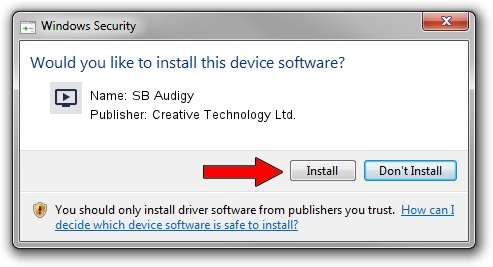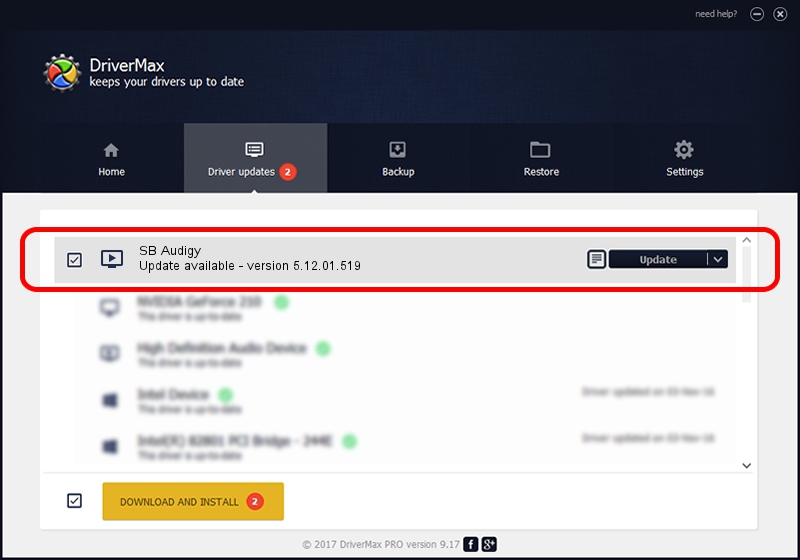Advertising seems to be blocked by your browser.
The ads help us provide this software and web site to you for free.
Please support our project by allowing our site to show ads.
Home /
Manufacturers /
Creative Technology Ltd. /
SB Audigy /
PCI/VEN_1102&DEV_0007&SUBSYS_10111102 /
5.12.01.519 Dec 28, 2007
Creative Technology Ltd. SB Audigy driver download and installation
SB Audigy is a MEDIA device. This Windows driver was developed by Creative Technology Ltd.. PCI/VEN_1102&DEV_0007&SUBSYS_10111102 is the matching hardware id of this device.
1. Creative Technology Ltd. SB Audigy driver - how to install it manually
- Download the driver setup file for Creative Technology Ltd. SB Audigy driver from the link below. This is the download link for the driver version 5.12.01.519 released on 2007-12-28.
- Run the driver setup file from a Windows account with administrative rights. If your UAC (User Access Control) is started then you will have to accept of the driver and run the setup with administrative rights.
- Follow the driver installation wizard, which should be pretty straightforward. The driver installation wizard will scan your PC for compatible devices and will install the driver.
- Shutdown and restart your computer and enjoy the updated driver, as you can see it was quite smple.
The file size of this driver is 3026338 bytes (2.89 MB)
Driver rating 4.6 stars out of 23514 votes.
This driver is fully compatible with the following versions of Windows:
- This driver works on Windows 2000 64 bits
- This driver works on Windows Server 2003 64 bits
- This driver works on Windows XP 64 bits
- This driver works on Windows Vista 64 bits
- This driver works on Windows 7 64 bits
- This driver works on Windows 8 64 bits
- This driver works on Windows 8.1 64 bits
- This driver works on Windows 10 64 bits
- This driver works on Windows 11 64 bits
2. How to install Creative Technology Ltd. SB Audigy driver using DriverMax
The most important advantage of using DriverMax is that it will install the driver for you in the easiest possible way and it will keep each driver up to date, not just this one. How can you install a driver with DriverMax? Let's follow a few steps!
- Start DriverMax and press on the yellow button named ~SCAN FOR DRIVER UPDATES NOW~. Wait for DriverMax to analyze each driver on your PC.
- Take a look at the list of detected driver updates. Scroll the list down until you locate the Creative Technology Ltd. SB Audigy driver. Click the Update button.
- That's all, the driver is now installed!

Jul 21 2016 9:39AM / Written by Daniel Statescu for DriverMax
follow @DanielStatescu