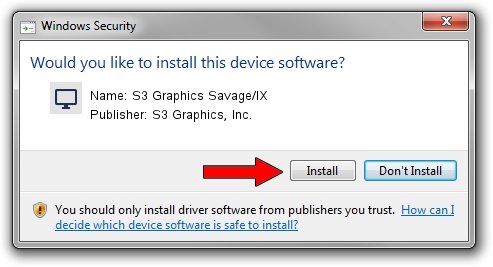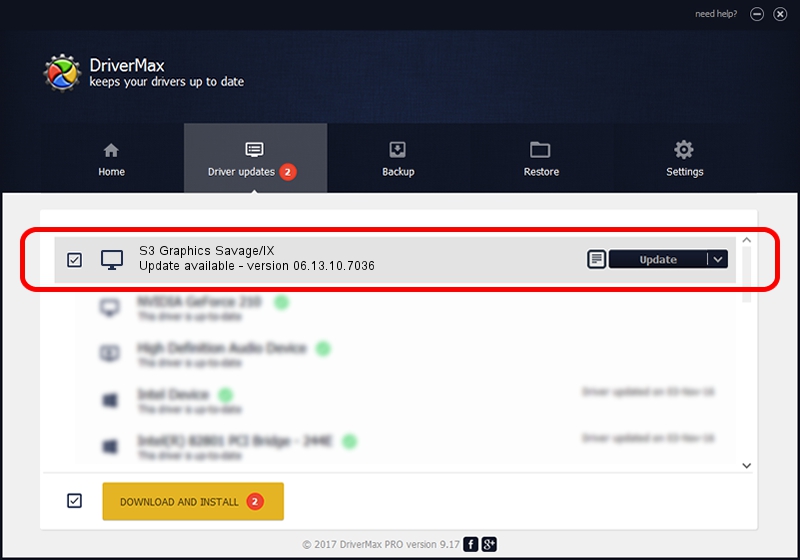Advertising seems to be blocked by your browser.
The ads help us provide this software and web site to you for free.
Please support our project by allowing our site to show ads.
Home /
Manufacturers /
S3 Graphics, Inc. /
S3 Graphics Savage/IX /
PCI/VEN_5333&DEV_8C12 /
06.13.10.7036 Apr 16, 2002
Driver for S3 Graphics, Inc. S3 Graphics Savage/IX - downloading and installing it
S3 Graphics Savage/IX is a Display Adapters device. This Windows driver was developed by S3 Graphics, Inc.. PCI/VEN_5333&DEV_8C12 is the matching hardware id of this device.
1. S3 Graphics, Inc. S3 Graphics Savage/IX - install the driver manually
- You can download from the link below the driver setup file for the S3 Graphics, Inc. S3 Graphics Savage/IX driver. The archive contains version 06.13.10.7036 dated 2002-04-16 of the driver.
- Start the driver installer file from a user account with administrative rights. If your User Access Control Service (UAC) is started please accept of the driver and run the setup with administrative rights.
- Go through the driver installation wizard, which will guide you; it should be pretty easy to follow. The driver installation wizard will analyze your computer and will install the right driver.
- When the operation finishes restart your computer in order to use the updated driver. It is as simple as that to install a Windows driver!
Size of this driver: 939565 bytes (917.54 KB)
Driver rating 4.9 stars out of 49324 votes.
This driver is fully compatible with the following versions of Windows:
- This driver works on Windows 2000 32 bits
- This driver works on Windows Server 2003 32 bits
- This driver works on Windows XP 32 bits
- This driver works on Windows Vista 32 bits
- This driver works on Windows 7 32 bits
- This driver works on Windows 8 32 bits
- This driver works on Windows 8.1 32 bits
- This driver works on Windows 10 32 bits
- This driver works on Windows 11 32 bits
2. How to install S3 Graphics, Inc. S3 Graphics Savage/IX driver using DriverMax
The advantage of using DriverMax is that it will install the driver for you in just a few seconds and it will keep each driver up to date. How easy can you install a driver with DriverMax? Let's follow a few steps!
- Open DriverMax and push on the yellow button named ~SCAN FOR DRIVER UPDATES NOW~. Wait for DriverMax to analyze each driver on your computer.
- Take a look at the list of detected driver updates. Scroll the list down until you find the S3 Graphics, Inc. S3 Graphics Savage/IX driver. Click on Update.
- Enjoy using the updated driver! :)

Jul 11 2016 5:24PM / Written by Andreea Kartman for DriverMax
follow @DeeaKartman