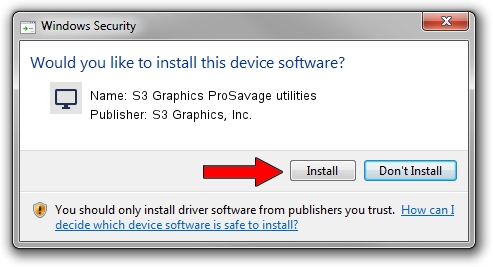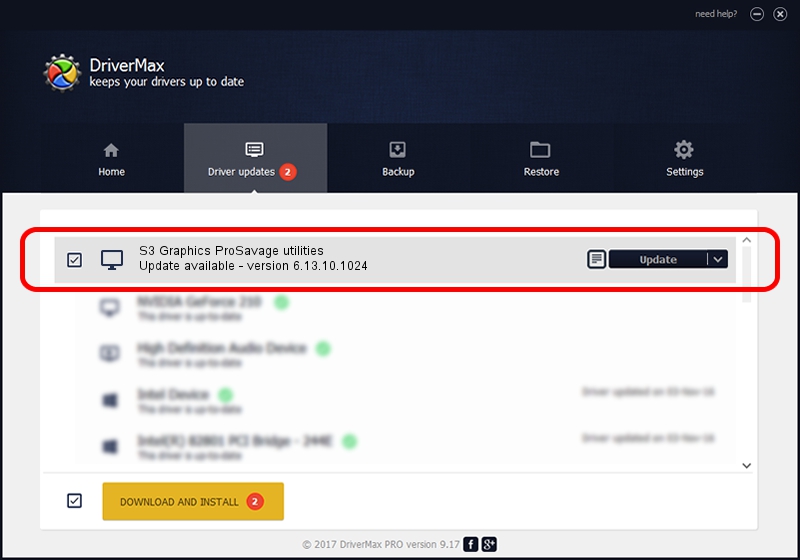Advertising seems to be blocked by your browser.
The ads help us provide this software and web site to you for free.
Please support our project by allowing our site to show ads.
Home /
Manufacturers /
S3 Graphics, Inc. /
S3 Graphics ProSavage utilities /
PCI/VEN_5333&DEV_8A26 /
6.13.10.1024 Dec 04, 2001
S3 Graphics, Inc. S3 Graphics ProSavage utilities - two ways of downloading and installing the driver
S3 Graphics ProSavage utilities is a Display Adapters hardware device. The developer of this driver was S3 Graphics, Inc.. The hardware id of this driver is PCI/VEN_5333&DEV_8A26; this string has to match your hardware.
1. Manually install S3 Graphics, Inc. S3 Graphics ProSavage utilities driver
- You can download from the link below the driver installer file for the S3 Graphics, Inc. S3 Graphics ProSavage utilities driver. The archive contains version 6.13.10.1024 dated 2001-12-04 of the driver.
- Start the driver installer file from a user account with administrative rights. If your User Access Control (UAC) is enabled please accept of the driver and run the setup with administrative rights.
- Go through the driver setup wizard, which will guide you; it should be pretty easy to follow. The driver setup wizard will scan your computer and will install the right driver.
- When the operation finishes shutdown and restart your PC in order to use the updated driver. It is as simple as that to install a Windows driver!
File size of the driver: 957345 bytes (934.91 KB)
Driver rating 5 stars out of 24653 votes.
This driver is compatible with the following versions of Windows:
- This driver works on Windows 2000 32 bits
- This driver works on Windows Server 2003 32 bits
- This driver works on Windows XP 32 bits
- This driver works on Windows Vista 32 bits
- This driver works on Windows 7 32 bits
- This driver works on Windows 8 32 bits
- This driver works on Windows 8.1 32 bits
- This driver works on Windows 10 32 bits
- This driver works on Windows 11 32 bits
2. Installing the S3 Graphics, Inc. S3 Graphics ProSavage utilities driver using DriverMax: the easy way
The most important advantage of using DriverMax is that it will install the driver for you in the easiest possible way and it will keep each driver up to date. How can you install a driver using DriverMax? Let's follow a few steps!
- Open DriverMax and click on the yellow button that says ~SCAN FOR DRIVER UPDATES NOW~. Wait for DriverMax to scan and analyze each driver on your PC.
- Take a look at the list of available driver updates. Scroll the list down until you locate the S3 Graphics, Inc. S3 Graphics ProSavage utilities driver. Click the Update button.
- Finished installing the driver!

Jul 25 2016 11:18PM / Written by Daniel Statescu for DriverMax
follow @DanielStatescu