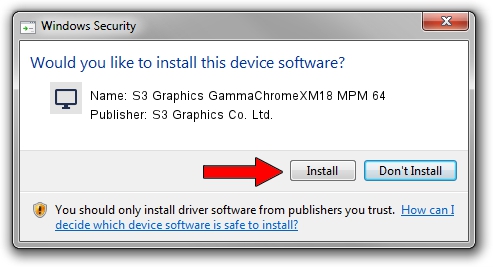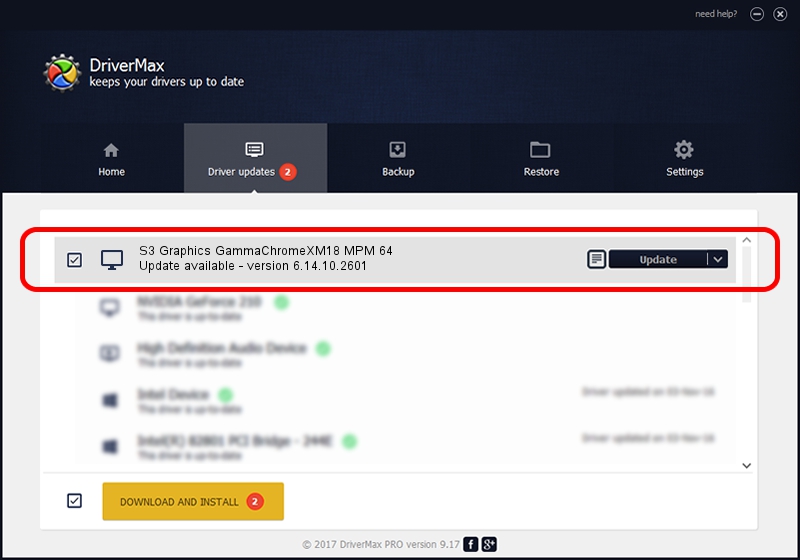Advertising seems to be blocked by your browser.
The ads help us provide this software and web site to you for free.
Please support our project by allowing our site to show ads.
Home /
Manufacturers /
S3 Graphics Co. Ltd. /
S3 Graphics GammaChromeXM18 MPM 64 /
PCI/VEN_5333&DEV_8E13&SUBSYS_8E135333 /
6.14.10.2601 Jul 20, 2012
S3 Graphics Co. Ltd. S3 Graphics GammaChromeXM18 MPM 64 how to download and install the driver
S3 Graphics GammaChromeXM18 MPM 64 is a Display Adapters hardware device. The developer of this driver was S3 Graphics Co. Ltd.. The hardware id of this driver is PCI/VEN_5333&DEV_8E13&SUBSYS_8E135333; this string has to match your hardware.
1. Install S3 Graphics Co. Ltd. S3 Graphics GammaChromeXM18 MPM 64 driver manually
- Download the driver setup file for S3 Graphics Co. Ltd. S3 Graphics GammaChromeXM18 MPM 64 driver from the link below. This download link is for the driver version 6.14.10.2601 released on 2012-07-20.
- Run the driver setup file from a Windows account with administrative rights. If your UAC (User Access Control) is running then you will have to accept of the driver and run the setup with administrative rights.
- Go through the driver setup wizard, which should be quite straightforward. The driver setup wizard will analyze your PC for compatible devices and will install the driver.
- Shutdown and restart your computer and enjoy the new driver, it is as simple as that.
The file size of this driver is 8349718 bytes (7.96 MB)
This driver was rated with an average of 3.9 stars by 75675 users.
This driver is fully compatible with the following versions of Windows:
- This driver works on Windows 2000 32 bits
- This driver works on Windows Server 2003 32 bits
- This driver works on Windows XP 32 bits
- This driver works on Windows Vista 32 bits
- This driver works on Windows 7 32 bits
- This driver works on Windows 8 32 bits
- This driver works on Windows 8.1 32 bits
- This driver works on Windows 10 32 bits
- This driver works on Windows 11 32 bits
2. How to install S3 Graphics Co. Ltd. S3 Graphics GammaChromeXM18 MPM 64 driver using DriverMax
The most important advantage of using DriverMax is that it will setup the driver for you in just a few seconds and it will keep each driver up to date, not just this one. How can you install a driver with DriverMax? Let's follow a few steps!
- Start DriverMax and press on the yellow button named ~SCAN FOR DRIVER UPDATES NOW~. Wait for DriverMax to analyze each driver on your PC.
- Take a look at the list of driver updates. Scroll the list down until you locate the S3 Graphics Co. Ltd. S3 Graphics GammaChromeXM18 MPM 64 driver. Click on Update.
- Finished installing the driver!

Jul 21 2016 3:30PM / Written by Andreea Kartman for DriverMax
follow @DeeaKartman