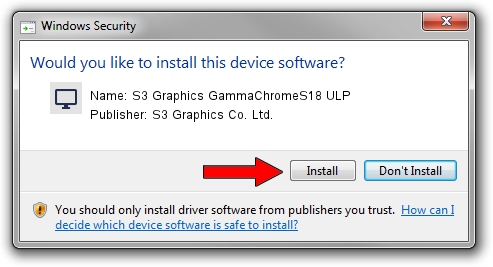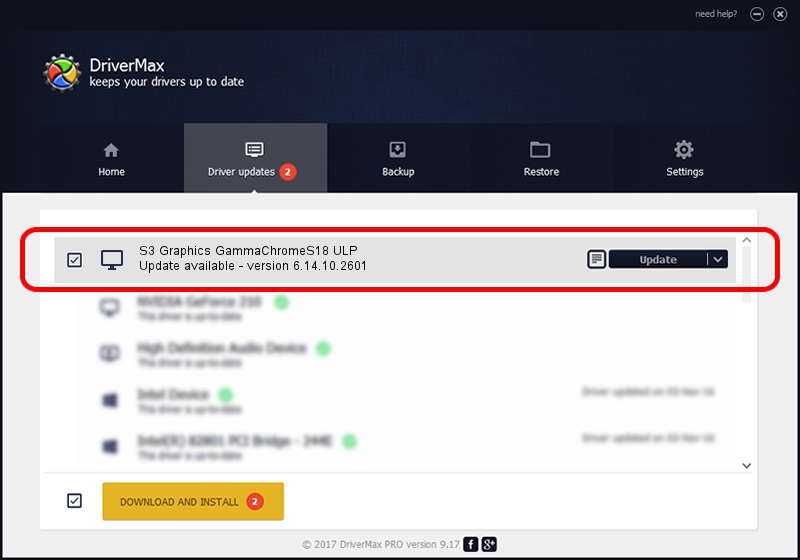Advertising seems to be blocked by your browser.
The ads help us provide this software and web site to you for free.
Please support our project by allowing our site to show ads.
Home /
Manufacturers /
S3 Graphics Co. Ltd. /
S3 Graphics GammaChromeS18 ULP /
PCI/VEN_5333&DEV_8E10&SUBSYS_8E885333 /
6.14.10.2601 Jul 20, 2012
S3 Graphics Co. Ltd. S3 Graphics GammaChromeS18 ULP how to download and install the driver
S3 Graphics GammaChromeS18 ULP is a Display Adapters device. This driver was developed by S3 Graphics Co. Ltd.. The hardware id of this driver is PCI/VEN_5333&DEV_8E10&SUBSYS_8E885333; this string has to match your hardware.
1. Manually install S3 Graphics Co. Ltd. S3 Graphics GammaChromeS18 ULP driver
- Download the driver setup file for S3 Graphics Co. Ltd. S3 Graphics GammaChromeS18 ULP driver from the link below. This is the download link for the driver version 6.14.10.2601 released on 2012-07-20.
- Run the driver installation file from a Windows account with the highest privileges (rights). If your User Access Control (UAC) is running then you will have to confirm the installation of the driver and run the setup with administrative rights.
- Follow the driver installation wizard, which should be pretty straightforward. The driver installation wizard will analyze your PC for compatible devices and will install the driver.
- Restart your computer and enjoy the updated driver, as you can see it was quite smple.
File size of the driver: 8349718 bytes (7.96 MB)
Driver rating 3 stars out of 75352 votes.
This driver will work for the following versions of Windows:
- This driver works on Windows 2000 32 bits
- This driver works on Windows Server 2003 32 bits
- This driver works on Windows XP 32 bits
- This driver works on Windows Vista 32 bits
- This driver works on Windows 7 32 bits
- This driver works on Windows 8 32 bits
- This driver works on Windows 8.1 32 bits
- This driver works on Windows 10 32 bits
- This driver works on Windows 11 32 bits
2. The easy way: using DriverMax to install S3 Graphics Co. Ltd. S3 Graphics GammaChromeS18 ULP driver
The most important advantage of using DriverMax is that it will setup the driver for you in just a few seconds and it will keep each driver up to date, not just this one. How can you install a driver with DriverMax? Let's follow a few steps!
- Start DriverMax and click on the yellow button named ~SCAN FOR DRIVER UPDATES NOW~. Wait for DriverMax to analyze each driver on your PC.
- Take a look at the list of detected driver updates. Scroll the list down until you locate the S3 Graphics Co. Ltd. S3 Graphics GammaChromeS18 ULP driver. Click on Update.
- That's it, you installed your first driver!

Jul 21 2016 3:31PM / Written by Dan Armano for DriverMax
follow @danarm