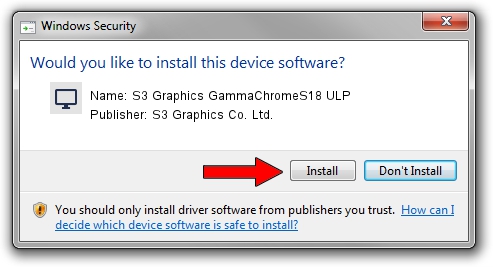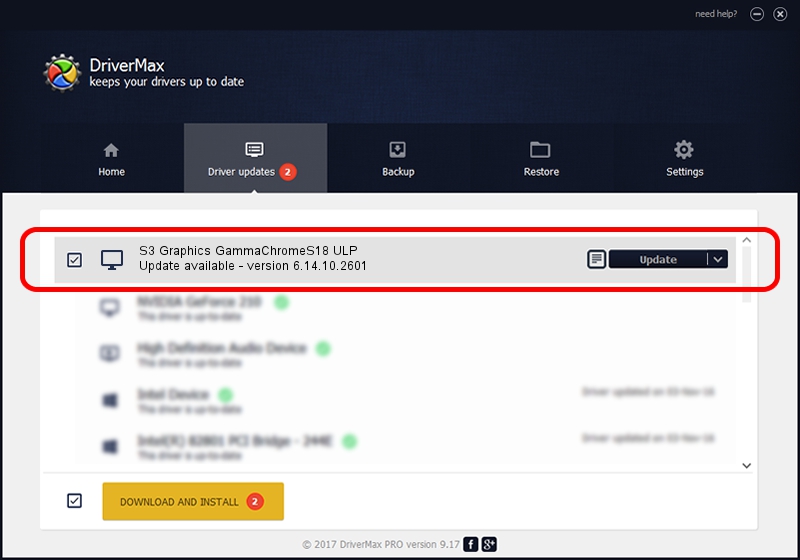Advertising seems to be blocked by your browser.
The ads help us provide this software and web site to you for free.
Please support our project by allowing our site to show ads.
Home /
Manufacturers /
S3 Graphics Co. Ltd. /
S3 Graphics GammaChromeS18 ULP /
PCI/VEN_5333&DEV_8E10&SUBSYS_01105333 /
6.14.10.2601 Jul 20, 2012
Driver for S3 Graphics Co. Ltd. S3 Graphics GammaChromeS18 ULP - downloading and installing it
S3 Graphics GammaChromeS18 ULP is a Display Adapters hardware device. The Windows version of this driver was developed by S3 Graphics Co. Ltd.. The hardware id of this driver is PCI/VEN_5333&DEV_8E10&SUBSYS_01105333.
1. How to manually install S3 Graphics Co. Ltd. S3 Graphics GammaChromeS18 ULP driver
- You can download from the link below the driver installer file for the S3 Graphics Co. Ltd. S3 Graphics GammaChromeS18 ULP driver. The archive contains version 6.14.10.2601 released on 2012-07-20 of the driver.
- Run the driver installer file from a user account with administrative rights. If your UAC (User Access Control) is enabled please confirm the installation of the driver and run the setup with administrative rights.
- Follow the driver installation wizard, which will guide you; it should be pretty easy to follow. The driver installation wizard will scan your computer and will install the right driver.
- When the operation finishes restart your computer in order to use the updated driver. It is as simple as that to install a Windows driver!
Size of this driver: 8349718 bytes (7.96 MB)
This driver was rated with an average of 3.6 stars by 77443 users.
This driver is fully compatible with the following versions of Windows:
- This driver works on Windows 2000 32 bits
- This driver works on Windows Server 2003 32 bits
- This driver works on Windows XP 32 bits
- This driver works on Windows Vista 32 bits
- This driver works on Windows 7 32 bits
- This driver works on Windows 8 32 bits
- This driver works on Windows 8.1 32 bits
- This driver works on Windows 10 32 bits
- This driver works on Windows 11 32 bits
2. Using DriverMax to install S3 Graphics Co. Ltd. S3 Graphics GammaChromeS18 ULP driver
The advantage of using DriverMax is that it will setup the driver for you in just a few seconds and it will keep each driver up to date, not just this one. How can you install a driver using DriverMax? Let's take a look!
- Open DriverMax and click on the yellow button named ~SCAN FOR DRIVER UPDATES NOW~. Wait for DriverMax to analyze each driver on your PC.
- Take a look at the list of available driver updates. Search the list until you find the S3 Graphics Co. Ltd. S3 Graphics GammaChromeS18 ULP driver. Click on Update.
- That's all, the driver is now installed!

Jul 21 2016 3:27PM / Written by Dan Armano for DriverMax
follow @danarm