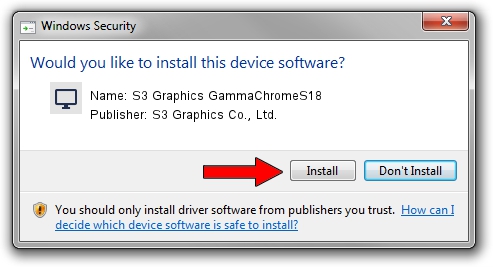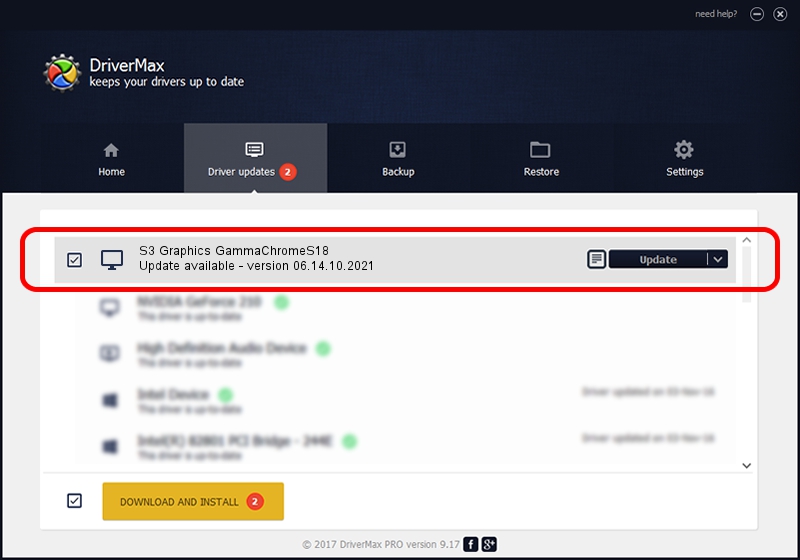Advertising seems to be blocked by your browser.
The ads help us provide this software and web site to you for free.
Please support our project by allowing our site to show ads.
Home /
Manufacturers /
S3 Graphics Co., Ltd. /
S3 Graphics GammaChromeS18 /
PCI/VEN_5333&DEV_8E10&SUBSYS_8E105333 /
06.14.10.2021 Aug 22, 2005
S3 Graphics Co., Ltd. S3 Graphics GammaChromeS18 how to download and install the driver
S3 Graphics GammaChromeS18 is a Display Adapters hardware device. This driver was developed by S3 Graphics Co., Ltd.. PCI/VEN_5333&DEV_8E10&SUBSYS_8E105333 is the matching hardware id of this device.
1. S3 Graphics Co., Ltd. S3 Graphics GammaChromeS18 driver - how to install it manually
- Download the setup file for S3 Graphics Co., Ltd. S3 Graphics GammaChromeS18 driver from the link below. This download link is for the driver version 06.14.10.2021 released on 2005-08-22.
- Run the driver installation file from a Windows account with the highest privileges (rights). If your User Access Control (UAC) is enabled then you will have to accept of the driver and run the setup with administrative rights.
- Follow the driver installation wizard, which should be quite straightforward. The driver installation wizard will scan your PC for compatible devices and will install the driver.
- Restart your computer and enjoy the new driver, as you can see it was quite smple.
Driver file size: 7578579 bytes (7.23 MB)
This driver was installed by many users and received an average rating of 3.4 stars out of 34650 votes.
This driver will work for the following versions of Windows:
- This driver works on Windows 2000 32 bits
- This driver works on Windows Server 2003 32 bits
- This driver works on Windows XP 32 bits
- This driver works on Windows Vista 32 bits
- This driver works on Windows 7 32 bits
- This driver works on Windows 8 32 bits
- This driver works on Windows 8.1 32 bits
- This driver works on Windows 10 32 bits
- This driver works on Windows 11 32 bits
2. Installing the S3 Graphics Co., Ltd. S3 Graphics GammaChromeS18 driver using DriverMax: the easy way
The most important advantage of using DriverMax is that it will setup the driver for you in just a few seconds and it will keep each driver up to date, not just this one. How easy can you install a driver using DriverMax? Let's follow a few steps!
- Start DriverMax and press on the yellow button that says ~SCAN FOR DRIVER UPDATES NOW~. Wait for DriverMax to scan and analyze each driver on your computer.
- Take a look at the list of available driver updates. Search the list until you locate the S3 Graphics Co., Ltd. S3 Graphics GammaChromeS18 driver. Click the Update button.
- Enjoy using the updated driver! :)

Jul 27 2016 6:06PM / Written by Daniel Statescu for DriverMax
follow @DanielStatescu