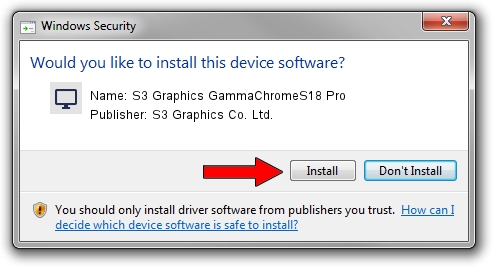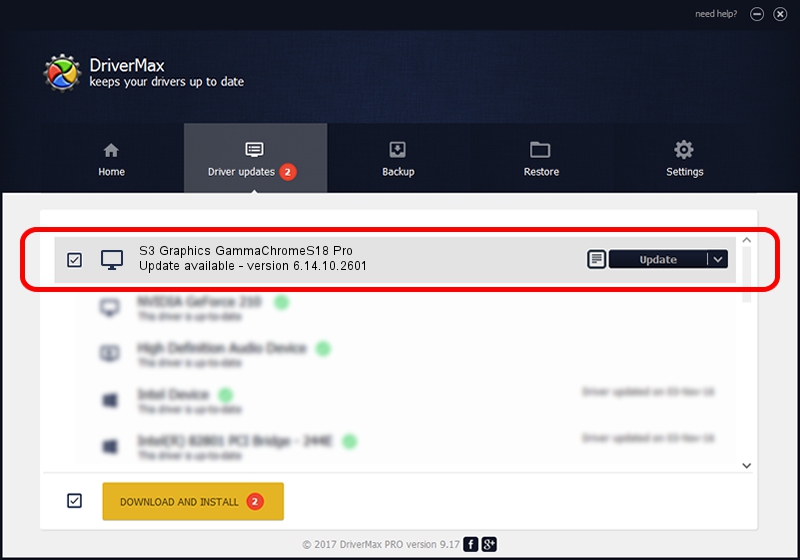Advertising seems to be blocked by your browser.
The ads help us provide this software and web site to you for free.
Please support our project by allowing our site to show ads.
Home /
Manufacturers /
S3 Graphics Co. Ltd. /
S3 Graphics GammaChromeS18 Pro /
PCI/VEN_5333&DEV_8E10&SUBSYS_00905333 /
6.14.10.2601 Jul 20, 2012
Driver for S3 Graphics Co. Ltd. S3 Graphics GammaChromeS18 Pro - downloading and installing it
S3 Graphics GammaChromeS18 Pro is a Display Adapters hardware device. This driver was developed by S3 Graphics Co. Ltd.. In order to make sure you are downloading the exact right driver the hardware id is PCI/VEN_5333&DEV_8E10&SUBSYS_00905333.
1. Install S3 Graphics Co. Ltd. S3 Graphics GammaChromeS18 Pro driver manually
- Download the driver setup file for S3 Graphics Co. Ltd. S3 Graphics GammaChromeS18 Pro driver from the link below. This is the download link for the driver version 6.14.10.2601 dated 2012-07-20.
- Start the driver setup file from a Windows account with administrative rights. If your User Access Control (UAC) is started then you will have to accept of the driver and run the setup with administrative rights.
- Go through the driver setup wizard, which should be quite easy to follow. The driver setup wizard will scan your PC for compatible devices and will install the driver.
- Restart your computer and enjoy the updated driver, as you can see it was quite smple.
Size of this driver: 8349718 bytes (7.96 MB)
This driver was installed by many users and received an average rating of 3.7 stars out of 77207 votes.
This driver is fully compatible with the following versions of Windows:
- This driver works on Windows 2000 32 bits
- This driver works on Windows Server 2003 32 bits
- This driver works on Windows XP 32 bits
- This driver works on Windows Vista 32 bits
- This driver works on Windows 7 32 bits
- This driver works on Windows 8 32 bits
- This driver works on Windows 8.1 32 bits
- This driver works on Windows 10 32 bits
- This driver works on Windows 11 32 bits
2. How to use DriverMax to install S3 Graphics Co. Ltd. S3 Graphics GammaChromeS18 Pro driver
The most important advantage of using DriverMax is that it will install the driver for you in just a few seconds and it will keep each driver up to date. How easy can you install a driver using DriverMax? Let's see!
- Start DriverMax and push on the yellow button that says ~SCAN FOR DRIVER UPDATES NOW~. Wait for DriverMax to analyze each driver on your PC.
- Take a look at the list of detected driver updates. Search the list until you locate the S3 Graphics Co. Ltd. S3 Graphics GammaChromeS18 Pro driver. Click on Update.
- Finished installing the driver!

Jul 21 2016 3:28PM / Written by Dan Armano for DriverMax
follow @danarm