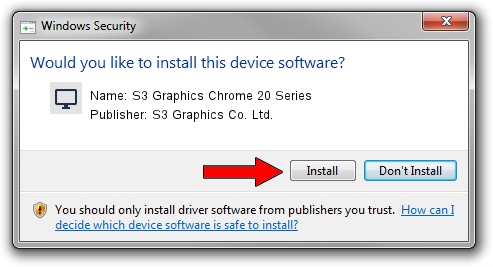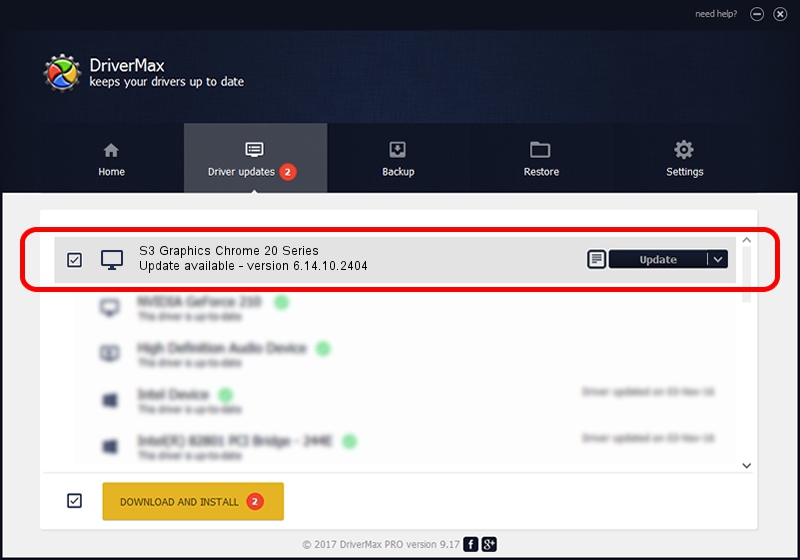Advertising seems to be blocked by your browser.
The ads help us provide this software and web site to you for free.
Please support our project by allowing our site to show ads.
Home /
Manufacturers /
S3 Graphics Co. Ltd. /
S3 Graphics Chrome 20 Series /
PCI/VEN_5333&DEV_8E48&SUBSYS_8E485333 /
6.14.10.2404 Apr 08, 2008
Driver for S3 Graphics Co. Ltd. S3 Graphics Chrome 20 Series - downloading and installing it
S3 Graphics Chrome 20 Series is a Display Adapters device. The Windows version of this driver was developed by S3 Graphics Co. Ltd.. The hardware id of this driver is PCI/VEN_5333&DEV_8E48&SUBSYS_8E485333.
1. S3 Graphics Co. Ltd. S3 Graphics Chrome 20 Series driver - how to install it manually
- Download the setup file for S3 Graphics Co. Ltd. S3 Graphics Chrome 20 Series driver from the link below. This download link is for the driver version 6.14.10.2404 released on 2008-04-08.
- Start the driver setup file from a Windows account with administrative rights. If your UAC (User Access Control) is started then you will have to confirm the installation of the driver and run the setup with administrative rights.
- Follow the driver setup wizard, which should be quite easy to follow. The driver setup wizard will analyze your PC for compatible devices and will install the driver.
- Restart your PC and enjoy the new driver, as you can see it was quite smple.
The file size of this driver is 8371709 bytes (7.98 MB)
This driver received an average rating of 4.2 stars out of 8815 votes.
This driver will work for the following versions of Windows:
- This driver works on Windows 2000 32 bits
- This driver works on Windows Server 2003 32 bits
- This driver works on Windows XP 32 bits
- This driver works on Windows Vista 32 bits
- This driver works on Windows 7 32 bits
- This driver works on Windows 8 32 bits
- This driver works on Windows 8.1 32 bits
- This driver works on Windows 10 32 bits
- This driver works on Windows 11 32 bits
2. The easy way: using DriverMax to install S3 Graphics Co. Ltd. S3 Graphics Chrome 20 Series driver
The most important advantage of using DriverMax is that it will install the driver for you in just a few seconds and it will keep each driver up to date. How easy can you install a driver using DriverMax? Let's follow a few steps!
- Start DriverMax and click on the yellow button that says ~SCAN FOR DRIVER UPDATES NOW~. Wait for DriverMax to scan and analyze each driver on your computer.
- Take a look at the list of driver updates. Search the list until you locate the S3 Graphics Co. Ltd. S3 Graphics Chrome 20 Series driver. Click on Update.
- That's it, you installed your first driver!

Jul 17 2016 2:34PM / Written by Andreea Kartman for DriverMax
follow @DeeaKartman