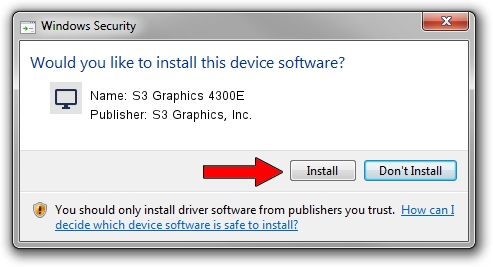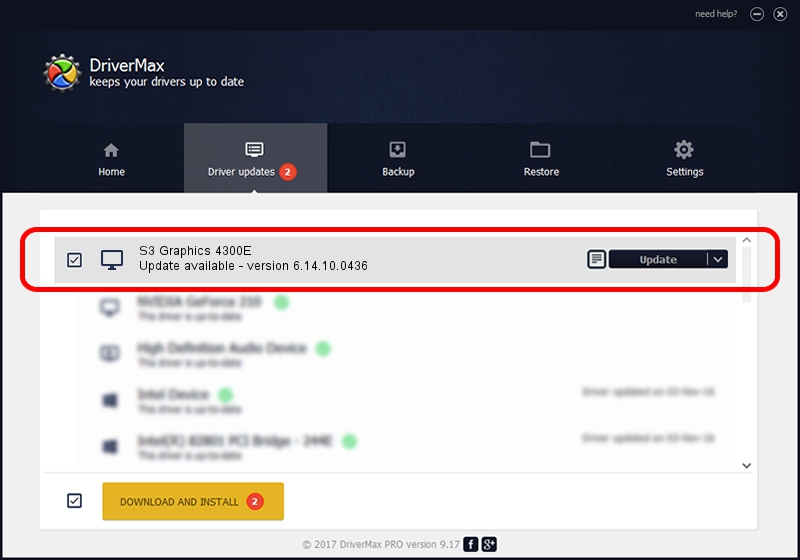Advertising seems to be blocked by your browser.
The ads help us provide this software and web site to you for free.
Please support our project by allowing our site to show ads.
Home /
Manufacturers /
S3 Graphics, Inc. /
S3 Graphics 4300E /
PCI/VEN_5333&DEV_9045&SUBSYS_05305333 /
6.14.10.0436 Nov 24, 2009
Driver for S3 Graphics, Inc. S3 Graphics 4300E - downloading and installing it
S3 Graphics 4300E is a Display Adapters hardware device. The developer of this driver was S3 Graphics, Inc.. In order to make sure you are downloading the exact right driver the hardware id is PCI/VEN_5333&DEV_9045&SUBSYS_05305333.
1. S3 Graphics, Inc. S3 Graphics 4300E driver - how to install it manually
- Download the driver setup file for S3 Graphics, Inc. S3 Graphics 4300E driver from the location below. This is the download link for the driver version 6.14.10.0436 released on 2009-11-24.
- Run the driver setup file from a Windows account with the highest privileges (rights). If your User Access Control (UAC) is running then you will have to accept of the driver and run the setup with administrative rights.
- Follow the driver setup wizard, which should be pretty straightforward. The driver setup wizard will analyze your PC for compatible devices and will install the driver.
- Shutdown and restart your PC and enjoy the updated driver, it is as simple as that.
File size of the driver: 5495762 bytes (5.24 MB)
This driver was rated with an average of 3.2 stars by 75920 users.
This driver was released for the following versions of Windows:
- This driver works on Windows 2000 32 bits
- This driver works on Windows Server 2003 32 bits
- This driver works on Windows XP 32 bits
- This driver works on Windows Vista 32 bits
- This driver works on Windows 7 32 bits
- This driver works on Windows 8 32 bits
- This driver works on Windows 8.1 32 bits
- This driver works on Windows 10 32 bits
- This driver works on Windows 11 32 bits
2. The easy way: using DriverMax to install S3 Graphics, Inc. S3 Graphics 4300E driver
The advantage of using DriverMax is that it will install the driver for you in just a few seconds and it will keep each driver up to date, not just this one. How easy can you install a driver using DriverMax? Let's see!
- Open DriverMax and click on the yellow button named ~SCAN FOR DRIVER UPDATES NOW~. Wait for DriverMax to scan and analyze each driver on your computer.
- Take a look at the list of available driver updates. Scroll the list down until you find the S3 Graphics, Inc. S3 Graphics 4300E driver. Click the Update button.
- Enjoy using the updated driver! :)

Jun 29 2016 3:40PM / Written by Daniel Statescu for DriverMax
follow @DanielStatescu