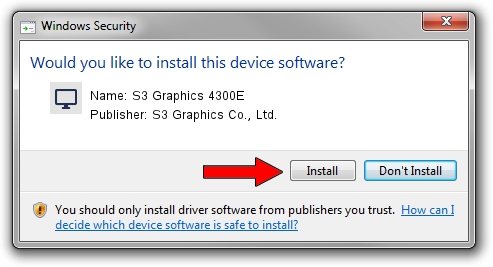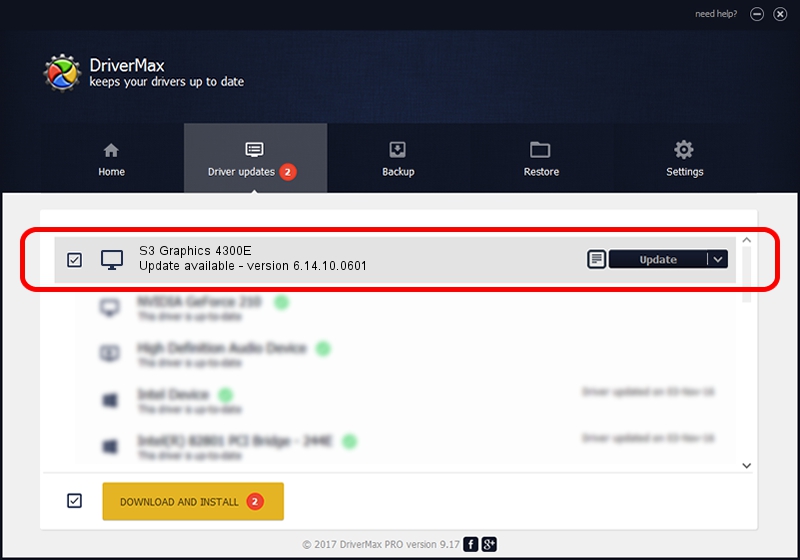Advertising seems to be blocked by your browser.
The ads help us provide this software and web site to you for free.
Please support our project by allowing our site to show ads.
Home /
Manufacturers /
S3 Graphics Co., Ltd. /
S3 Graphics 4300E /
PCI/VEN_5333&DEV_9050&SUBSYS_05405333 /
6.14.10.0601 Apr 28, 2011
S3 Graphics Co., Ltd. S3 Graphics 4300E driver download and installation
S3 Graphics 4300E is a Display Adapters device. The developer of this driver was S3 Graphics Co., Ltd.. PCI/VEN_5333&DEV_9050&SUBSYS_05405333 is the matching hardware id of this device.
1. S3 Graphics Co., Ltd. S3 Graphics 4300E - install the driver manually
- You can download from the link below the driver setup file for the S3 Graphics Co., Ltd. S3 Graphics 4300E driver. The archive contains version 6.14.10.0601 dated 2011-04-28 of the driver.
- Run the driver installer file from a user account with the highest privileges (rights). If your UAC (User Access Control) is running please confirm the installation of the driver and run the setup with administrative rights.
- Go through the driver setup wizard, which will guide you; it should be pretty easy to follow. The driver setup wizard will scan your PC and will install the right driver.
- When the operation finishes restart your computer in order to use the updated driver. It is as simple as that to install a Windows driver!
File size of the driver: 7611832 bytes (7.26 MB)
Driver rating 4.6 stars out of 74394 votes.
This driver will work for the following versions of Windows:
- This driver works on Windows 2000 32 bits
- This driver works on Windows Server 2003 32 bits
- This driver works on Windows XP 32 bits
- This driver works on Windows Vista 32 bits
- This driver works on Windows 7 32 bits
- This driver works on Windows 8 32 bits
- This driver works on Windows 8.1 32 bits
- This driver works on Windows 10 32 bits
- This driver works on Windows 11 32 bits
2. How to install S3 Graphics Co., Ltd. S3 Graphics 4300E driver using DriverMax
The most important advantage of using DriverMax is that it will setup the driver for you in the easiest possible way and it will keep each driver up to date, not just this one. How easy can you install a driver with DriverMax? Let's see!
- Open DriverMax and push on the yellow button that says ~SCAN FOR DRIVER UPDATES NOW~. Wait for DriverMax to scan and analyze each driver on your PC.
- Take a look at the list of driver updates. Search the list until you locate the S3 Graphics Co., Ltd. S3 Graphics 4300E driver. Click on Update.
- Enjoy using the updated driver! :)

Aug 9 2016 5:59PM / Written by Andreea Kartman for DriverMax
follow @DeeaKartman